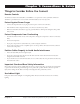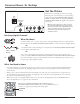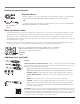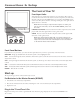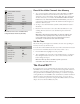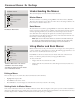User’s Guide Changing Entertainment. Again. Find Inside: • Connecting............... page 6 • Menus....................... page 9 • Remote Controls..... page 17 • The Basic Menus. .... page 21 • Features.................... page 24 • Other Information.. page 31 • Troubleshooting...... page 34 Model J27F636 is pictured above. www.rca.
Important Information CAUTION RISK OF ELECTRIC SHOCK DO NOT OPEN This symbol indicates that this product incorporates double insulation between hazardous mains voltage and user accessible parts. When servicing use only identical replacement parts. Caution: To reduce the risk of electric shock, do not remove cover (or back). No user serviceable parts inside. Refer servicing to qualified service personnel.
Table IMPORTANT SAFETY INSTRUCTIONS of Contents Read before operating equipment 1. Read these instructions. 2. Keep these instructions. 3. Heed all warnings. 4. Follow all instructions. 5. Do not use this apparatus near water. 6. Clean only with dry cloth. 7. Do not block any ventilation openings. Install in accordance with the manufacturer’s instructions. 15.
Table of Contents Important Information ......................................................2 IMPORTANT SAFETY INSTRUCTIONS..................................3 Chapter 1: Connections & Setup........................5 Things to Consider Before You Connect ..........................5 Remote Controls...........................................................5 Protect Against Power Surges.....................................5 Protect Components from Overheating.....................
Chapter 1: Connections & Setup Things to Consider Before You Connect Remote Controls You will need a master remote (R130K2) or ClonePRO™ to set up the TV. Contact your RCA commercial distributor to purchase these. To locate an RCA commercial distributor call 1-800-333-7221. Protect Against Power Surges • Connect all components before you plug any of their power cords into the wall outlet. • Turn off the TV and/or component before you connect or disconnect any cables.
J27F636 Connections & Setup Get the Picture The first part of connecting your TV is to get a signal. The back panel of your TV allows you to receive analog channels by using the ANTENNA/CABLE ANALOG INPUT and digital channels by using the ANTENNA/ CABLE DIGITAL INPUT. The graphic to the left shows these inputs.
S-Video Jack S-Video Jack Connections & Setup Receiving Analog Channels What You Need • Antenna (“rabbit ears”) or outdoor antenna with coaxial cable. Plug the antenna or coaxial cable from the wall outlet into the ANTENNA/CABLE ANALOG INPUT to receive analog channels. Coaxial cable OR TV ANT OR • Coaxial cable from a cable outlet. Plug the coaxial cable from the source outlet into the ANTENNA/ CABLE ANALOG INPUT to receive cable channels.
Connections & Setup The Front of Your TV Front Input Jacks Your model has a set of audio/video inputs for your convenience. These jacks are towards the front of the TV on the side. To access the component you connected to the front of the TV, press the INPUT button on your remote until FRNT appears on the screen. The jacks are ideal for connecting a DVD player, video game console, digital camera or a camcorder.
Connections & Setup Place All Available Channels Into Memory AUTO CHANNEL SEARCH 1. Go Back Channel List List A... Signal Source Both... Ana. Sig Type Cable... Dig. Sig Type Antenna... Start Running... Progress 21% Channel 012 Channels Found 16 To go to the Setup menu, with the master remote (R130K2), press MENU then select Auto Channel Search. In this menu you'll be able to set your Signal Source. Choose from Analog, Digital or Both.
Connections & Setup MAIN MENU - MASTER Exit Sound Picture Access and Power Options Parental Control Time Setup The Master Main menu. Understanding the Menus This television displays two levels of menus: master and basic. Master Menus The master menus are accessible by pressing MENU on the master remote (R130K2). This menu shows all menu options. The person who chooses the settings available to the basic end user is called the “master user.
Connections & Setup Sound Menu SOUND Go Back Sound Type 34 Stereo... Scroll to the feature you want to set. Use the right arrow button to change the setting. Go Back Takes you to the previous menu. Treble Sound Type Choose from Mono, Stereo, Enhanced, and SAP. Stereo splits the incoming stereo audio signal into left and right channels. Most TV programs and recorded materials have stereo audio. The word Stereo appears on the TV when you tune to a program that is broadcast in stereo.
Connections & Setup Picture Menu PICTURE Go Back Picture Preset Bright... Pict. Enhance High... Color Warmth Normal... Brightness Color The Picture menu items allow you to adjust the appearance of on-screen images for each video input source. Scroll to the feature you want to set. Use the right arrow button to change the setting. Go Back Takes you to the previous menu. Picture Preset Choose between Soft, Natural, Bright or Personal. The default setting is Natural.
Connections & Setup Switched The TV can be turned on or off; Sleep Timer, Schedule and Energy Saver can be enabled. This is the default setting. Energy Saver When enabled, this feature turns the TV off after a specified period of inactivity (no remote or front panel button presses). You can toggle between Disabled, 2-hour, 1-hour, and 30-minute settings. Disabled is the default setting. If TV Power is set to On Always, Energy Saver settings are ignored.
Connections & Setup Parental Control PARENTAL CONTROL USA V-Chip ... This menu shows all Parental Control menu options. As the master user, you choose which options are available to the basic end user. Scroll to the feature you want to set. Use the right arrow button to change the setting. Canada V-Chip ... Go Back Takes you to the previous menu. Go Back Unrated Prg. USA V-Chip Displays settings for the US version of V-Chip. If you live within the United States, choose this option.
Connections & Setup Time Menu TIME Time 08:00 am This control panel lets you control several time-related functions. Scroll to the feature you want to set. Use the right arrow button to change the setting. Time Access Basic Go Back Takes you to the previous menu. Sleep Timer Off Time Displays the current time if the master user has set the time. If allowed by the master user, the basic user can set the time. Press OK to toggle between am and pm.
Connections & Setup Auto Channel Search Allows the TV to search for available channels to be saved into memory. LIST AND LABELS Go Back Channel 05 Label NBC In list A In list B In list C List & Labels Lets you edit the channels in the list or choose labels for each channel. To delete a channel from the channel list, highlight Channel and use the left or right arrow to select the channel. Then highlight which list the channel appears, In list A, B or C and press the OK button.
Chapter 2: Using the Remote Control Types of Remote Controls All of the remote controls mentioned here, in addition to other remotes and accessories, are available from your RCA distributor. Descriptions of the remote buttons and how they work are on the next pages. Except as otherwise specified, the master remote is the remote described throughout the manual for operating the TV and setting up the TV’s features. Master Remotes The master remote control (R130K2) accesses all of the TV’s menus.
Using the Remote Control SKIP (Commercial Skip- R130K1) Press once before changing the channels and the TV waits 30 seconds before returning to the original channel. Each subsequent press adds 30 seconds to the skip time. Press CLEAR to cancel. SLEEP Displays the Sleep Timer control panel, which allows the user to set a time for the TV to turn itself off. SOUND Displays the Sound menu. SYSTEM Allows the remote to be programmed for TV1, TV2 and TV3 modes.
Using the Remote Control 1, 2 and 3 buttons SYSTEM button Using the INPUT Button In addition to a cable or antenna signal, you might have VCR, DVD etc. or other signals coming in to your TV (not all inputs are available on all models). Use the INPUT button to select the desired signal source. 1. Make sure that the component you want to view is turned on. 2. Press INPUT until you have selected the desired input source.
Using the Remote Control ClonePRO™ Remote Buttons The ClonePRO can be used as a master remote. First, press ON to turn the remote on. Some of the buttons only apply when using the ClonePRO to download or upload information to or from a TV. Those buttons are described in Chapter 5. Note: After 30 seconds of inactivity the remote will turn itself off. RESET Returns the picture to the original settings and displays the Picture Presets choice list.
Chapter 3: Using the Menu System The Basic Menu System MAIN MENU The basic menus are accessible through basic remote controls and the front panel. Which menu items are available will depend on the restrictions set by the master user and the active input. For instance, if Basic Menu Access has been set to Disabled in the Access and Power Options menu, the basic menus and many features will not be available.
Using the Menu System Parental Control Menu PARENTAL CONTROL The basic Parental Control menu will depend on the options set by the master user. If the master user chooses Allow Basic on menu items, then all options are available. To set movie and TV ratings, content themes, etc., go to Chapter 4. Go Back USA V-Chip Go Back Takes you to the previous menu. Canada V-Chip USA V-Chip Displays settings for the US version of V-Chip. If you live within the United States, choose this option. Unrated Prg.
Using the Menu System Language & CC Menu LANGUAGE & CC Go Back Takes you to the previous menu. Go Back Language English... CC Setting On... Analog CC Type CC1... Digital CC Type Service1... Language Displays your preferred language for the menus. Select English, Français (French) or Español (Spanish). CC Setting Use the CC button on the remote to choose whether closed captioning information is shown on the screen.
Chapter 4: Using the TV's Features SAP Stereo 06 ABCDEF Skip: 0:30 CC 07:18am X Channel Banner menu for an analog channel. English Stereo 06 ABCDEF Skip: 0:30 Channel Banner menu for a digital channel. CC 07:18am X Channel Banner There are several items that might appear on-screen when you press the TV or INFO button on the remote. This display is called the Channel Banner. The following list describes the items on the Channel Banner screen (left to right and top to bottom).
Using the TV’s Features USA V-Chip Rating System TV-MA (Mature Audience Only) Specifically designed to be viewed by adults and may be unsuitable for children under 17. It contains one or more of the following content themes: crude indecent language (L), explicit sexual activity (S), or graphic violence (V). TV-14 (Parents Strongly Cautioned) Contains some material that many parents would find unsuitable for children under 14.
Using the TV’s Features Canadian French V-Chip Rating System 18+ (Adults) Programming is for adults only. This program contains sustained violence or extremely violent scenes. 16+ (Viewers 16 and over) Programming is not suitable for those under age 16. This program contains frequent scenes of violence or intensely violent scenes. 13+ (Viewers 13 and over) Programming may not be suitable for children under the age of 13.
Using the TV’s Features The V-Chip Rating Screen The following is an example of where items are located within the TV Rating Limit screen. Rating Status Field Lets you select whether the status of the age-based rating limit to the left is View or Block. TV RATING LIMIT Go Back Rating Field Lets you select from a list of age-based ratings you can block or view.
Using the TV’s Features Content Themes D Sexually explicit dialogue L Adult language S Sexual situations V Violence FV Fantasy Violence Blocking Specific Content Themes You can block programs based on their content. (Content is represented by the D, L, S, V and FV on your screen.) When you block a content theme for a particular rating, you automatically block that content theme for higher rated programs as well. To block program content: 1. 2. 3. 4. Determine the content themes you want to block.
Using the TV’s Features ENGLISH RATINGS Go Back 18+ 14+ PG G Blocking Canadian V-Chip Ratings If you receive Canadian programs you can block Canadian English and French V-Chip by ratings only. When you block a particular rating, you automatically block the higher rated programs as well. To block Canadian English and French program ratings: 1. Select Canada V-Chip from the PARENTAL CONTROL menu. C 2. Highlight English Ratings or French Ratings and press OK.
Using the TV’s Features Front Panel Selecting this option lets you lock (disable) or unlock (enable) the TV’s front panel. The remote still tunes to any channel. When using this as a Parental Control method, remove access to any remote that is capable of operating the television. 1. From the PARENTAL CONTROL menu, press the up or down arrow to highlight Front Panel. 2. Press the right or left arrow to turn on (lock is closed) or off (lock is open) front panel lock.
Other Information Information Chapter 5: Other Using the ClonePRO™ Modes of operation The ClonePRO operates from one of two modes: DSCI Connect a DSCI cable to the ClonePRO remote and to the TV’s DSCI port on the back panel. IR (Infrared) mode. This operation is wireless. Press ON to begin using the remote in IR The corresponding “ready” light indicates the mode of operation, and the corresponding “busy” light indicates activity in this mode.
Other Information Across the screen are red dashes. Press any button on the remote control you are using. Red pulses should appear, telling you the TV is recognizing the remote and is able to send out that information. If red pulses don’t appear, contact your RCA distributor. TEACH: This begins the process of teaching the settings stored in the ClonePRO to the TV to which it is connected. Note: Pressing TEACH overwrites any settings already in the TV.
Other Information Cloning a TV Use the ClonePRO or a master remote to complete any necessary setup steps to the TV, such as Auto Channel Search, changing Access and Power Options, etc. Go to Chapter 1 for more information on setting up the TV. When you have finished setting up the TV, you can use it as your example TV. 1. Connect the ClonePRO to the example TV’s DSCI port. 2. It is recommended, though not required, to turn on the TV. Press the POWER button. 3.
Other Information Troubleshooting Most problems you encounter with your TV can be corrected by consulting the Troubleshooting list that follows. TV Problems TV won’t turn on • Press the TV button. • Make sure the TV is plugged in. • Check the wall receptacle (or extension cord) to make sure it is “live” by plugging in something else. • Something might be wrong with your remote control. Press the POWER button on the front of the TV.
Other Information Sound okay, picture poor • • Check antenna connections. Make sure all of the cables are firmly connected to the jacks. Try adjusting sharpness function to improve weak signals. Go to page 12 for more instructions. Volume buttons not adjusting volume • Check to make sure volume isn’t limited by the minimum/maximum volume feature. Go to page 11 for more instructions. Black box appears on the screen • Closed-captioning might be on. Check Closed-Caption in the Setup menu.
Other Information Menu Problems • Menu access may be blocked by ClonePRO programming. • Try unplugging the TV for two minutes and then plug it back in and turn it on. • The Energy Saver settings won’t work if the TV Power is set to On Always in the Access and Power Options menu. • The basic menu options might be restricted by master menu settings. • The ClonePRO might have disabled master menus. • Sleep and Schedule functions won’t work if the TV Power is set to On Always.
Other Information Limited Warranty What your warranty covers: • Any defect in materials or workmanship. For how long after your purchase: • One year for labor charges. • One year for parts. • One year for picture tubes. (The warranty begins at time of first installation or 45 days after shipment, whichever comes first.) What we will do: • Pay any Authorized RCA Commercial Television Service Center the labor charges to repair your television.
Other Information • REPAIR OR REPLACEMENT AS PROVIDED UNDER THIS WARRANTY IS THE EXCLUSIVE REMEDY OF THE CONSUMER. TTE TECHNOLOGY, INC. SHALL NOT BE LIABLE FOR INCIDENTAL OR CONSEQUENTIAL DAMAGES RESULTING FROM THE USE OF THIS PRODUCT OR ARISING OUT OF ANY BREACH OF ANY EXPRESS OR IMPLIED WARRANTY ON THIS PRODUCT. THIS DISCLAIMER OF WARRANTIES AND LIMITED WARRANTY ARE GOVERNED BY THE LAWS OF THE STATE OF INDIANA.
This page intentionally left blank.
As an ENERGY STAR® Partner, TTE Technology, Inc. has determined that this product meets the ENERGY STAR guidelines for energy efficiency. ENERGY STAR AND THE ENERGY STAR mark are registered U.S. registered marks. FCC Information This equipment has been tested and found to comply with the limits for a Class B digital device, pursuant to Part 15 of the FCC Rules. These limits are designed to provide reasonable protection against harmful interference in a residential installation.