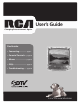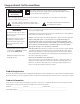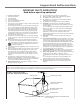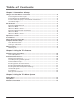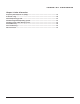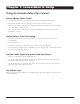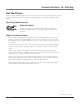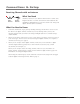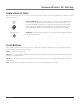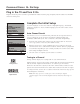User’s Guide Changing Entertainment. Again. Find Inside: • Connecting............... page 5 • Parental Controls.... page 10 • Menus....................... page 15 • FAQs.......................... page 19 • Troubleshooting...... page 20 J13804CL/J13805CL www.rca.
Important Information CAUTION RISK OF ELECTRIC SHOCK DO NOT OPEN This symbol indicates that this product incorporates double insulation between hazardous mains voltage and user accessible parts. When servicing use only identical replacement parts. Caution: To reduce the risk of electric shock, do not remove cover (or back). No user serviceable parts inside. Refer servicing to qualified service personnel.
Important Information IMPORTANT SAFETY INSTRUCTIONS Read before operating equipment Read these instructions. 1. 2. 3. 4. 5. 6. 7. 8. 9. 10. 11. 12. 13. 14. 15. 16. Keep these instructions. Heed all warnings. Follow all instructions. Do not use this apparatus near water. Clean only with a dry cloth. Do not block any of the ventilation openings. Install in accordance with the manufacturer’s instructions.
Table of Contents Chapter 1: Connections & Setup Things to Consider Before You Connect ......................................................................... 4 Protect Against Power Surges..................................................................................... 4 Protect Devices from Overheating............................................................................. 4 Position Cables Properly to Avoid Audio Interference.............................................. 4 Use Indirect Light..
Table of Contents Chapter 4: Other Information Frequently Asked Questions (FAQs)............................................................................... 19 Troubleshooting............................................................................................................... 20 USA V-Chip Rating System.............................................................................................. 22 Canadian English V-Chip Rating System............................................................
Chapter 1: Connections & Setup Things to Consider Before You Connect Protect Against Power Surges • Connect all devices before you plug any of their power cords into the wall outlet. • Turn off the TV and/or device before you connect or disconnect any cables. • Using a surge protector can help prevent damage to your TV from electrical power surges. In case of lightning, unplug your TV. • Make sure all antennas and cables are properly grounded. Refer to the Important Safety Instructions on page 1.
Connections & Setup Get the Picture The first part of connecting your TV is to get the picture, also known as a signal. The back panel of your TV allows you to receive analog and digital channels by using the ANTENNA/CABLE INPUT. Receiving Cable Channels What You Need Coaxial cable Coaxial cable from a cable outlet. Plug the coaxial cable into the ANTENNA/CABLE INPUT to receive your analog and digital cable channels.
Connections & Setup Receiving Channels with an Antenna What You Need or Indoor Antenna Outdoor Antenna Antenna (“rabbit ears”) or outdoor antenna with a coaxial cable. Plug the antenna or coaxial cable from the wall outlet into the ANTENNA/CABLE INPUT to receive free off-air local analog and digital channels (where available). What You Need to Know • Visit www.antennaweb.org to get help deciding what type of antenna to use to receive the off-air local digital channels available to you.
Connections & Setup Explanation of Jacks This section describes the jacks you can use to make connections. There are several combinations available to connect devices to your TV. ANTENNA/ CABLE INPUT (CVID) INPUT O -L AUDIO/ VIDEO OUTPUT ANTENNA/CABLE INPUT Connect either antenna or cable via coaxial (RF) cable to receive analog and digital channels through your cable provider. Receive offair analog and digital channels via an antenna. Refer to page 5 for more details.
Connections & Setup Plug in the TV and Turn It On Plug the end of the power cord into a grounded wall outlet. Insert the plug completely into the outlet. Press POWER on the TV’s front panel. SETUP Go back Auto Channel Search List & Labels Closed Caption Favorite Channel Language Eng. Format Normal Auto Vol. Level Off SETUP Go back Auto Channel Search List & Labels AUTO CHANNEL SEARCH Closed Caption Favorite Channel Go back Language Eng. Source Type Cable Format Normal Start Search Auto Vol.
Connections & Setup What to Expect Watching TV • Your product allows you to change the format of the picture you’re viewing. Depending on the type of signal you’re viewing and how it’s being formatted, a different format might not be available. The Format option in the Setup menu changes the screen format. The options are Normal, Letterbox, Crop, or Squeeze. Go to page 18 for examples of screen formats. • The ATV/DTV selection in the Setup menu on the remote switches between analog or digital channels.
Chapter 2: Using the TV Features Parental Controls and V-Chip The choices in the USA V-CHIP menu involve software inside your TV (referred to as V-Chip) which allows you to block TV programs and movies based on violence, sex or other content you may believe children should not view. Once you set Parental Controls to block programs, you can unblock programs by entering a password. By default, the software inside your TV is turned “off.
Using the TV’s Features PARENTAL CONTROL Go back V-chip Setting Downloadable V-chip Master Enable Front Panel Change Password Downloadable V-chip Since broadcasters have the ability to add new ratings for TV programs, this option lets you define more parameters for your TV viewing, like parental controls. This option and its name are dependent on content from the broadcaster. Note: Once acquired from a broadcaster, these ratings will be available. Parental Control menu for a digital signal.
Using the TV’s Features PARENTAL CONTROL Blocking USA V-Chip Movie Ratings Go back V-chip Setting Downloadable V-chip Master Enable Front Panel Change Password The Movie Ratings menu lets you decide which Movies on TV can and cannot be viewed. V-CHIP SETTING Go back Movie Ratings USA TV Content Ratings Canada English Ratings Canada French Ratings Unrated MOVIE RATINGS Go back Reset G PG PG-13 R NC-17 X To set Movie programming limits: 1.
Using the TV’s Features PARENTAL CONTROL Blocking Canadian V-Chip Movie Ratings Go back V-chip Setting Downloadable V-chip V-CHIP SETTING Master Enable Front Panel Go back Change MoviePassword Ratings If you receive Canadian programs you can lock Canadian English and Canadian French ratings. When you lock a particular rating, you automatically lock the higher rated programs as well.
Using the TV’s Features PARENTAL CONTROL Go back V-chip Setting Downloadable V-chip Master Enable Front Panel Change Password Front Panel Selecting this option lets you lock (disable) or unlock (enable) the TV’s front panel buttons. The remote still tunes to any channel so, remember to remove access to any remote that can operate the television. 1. Choose Parental Control from the Main Menu and press the OK button. 2. Enter your password. 3. Press the down arrow to highlight Front Panel. 4.
Chapter 3: Using the TV’s Menu System PICTURE Picture Menu Go back Color 45 Brightness 50 Contrast 50 Sharpness 50 Tint ± 0 Blue Background On C. Temp Cool The PICTURE menu options apply to the video for the main TV and Video Input Channels. As you scroll through the options available, the background image will change to fit that choice. Choose the setting that is best for your programs.
Using the TV’s Menu System Closed Caption Many programs are encoded with closed-captioning information, which lets you display the audio portion of a program as text on the TV screen. Closed captioning is not available on all channels at all times. Only specific programs encoded with closedcaptioning information are applicable. Press the Vol +/- button to toggle among the choices below: CLOSED CAPTION Go back CC Display Analog CC On CC1 CLOSED CAPTION menu for analog signals.
Using the TV’s Menu System CC Opacity Set the appearance of the space behind the digital closed-caption text: Solid, Translucent, Transparent or Flashing. CC Color Choose the color of the digital closed-captioned text: White, Black, Red, Green, Blue, Yellow, Magenta or Cyan. CC Background Lets you choose Edge Color, Edge Type, Background Color, and Background Opacity. You have many choices available to customize the digital closed-caption display.
Using the TV’s Menu System gray or black bars Letterbox Format Language Select your preferred language for the menus, that you should have set in the Initial Setup. (Refer to page 14 for more information about setup). Change the language at any time by using the VOL +/– buttons to scroll through the languages (English, Spanish and French). Format This feature is designed to alter the digital screen size of certain formats. Normal This is a full TV screen display which is for Standard (4:3) TV programs.
Chapter 4: Other Information Frequently Asked Questions (FAQs) How do I tell an analog channel from a digital channel? Look at the left side for a channel number. Channels with a primary channel and a subchannel are digital channels. Remember that not all digital channels have subchannels. Go to page 8 for more information on the difference between analog and digital channels.
Other Information Troubleshooting Most problems you encounter with your TV can be corrected by consulting the following troubleshooting list. TV Problems TV won’t turn on • Make sure the TV is plugged in. • Check the wall receptacle (or extension cord) to make sure it is “live” by plugging in something else. • The Front Panel might be locked. Go to page 14 for more information. Buttons don’t work • The Front Panel might be locked. Go to page 14 for more information.
Other Information Problems with Parental Controls Can’t select a certain channel • The channel may be blocked or not approved through parental control settings. The rating limits don’t work • You must set Master Enable to lock ( ). Go to page 19 for instructions. I don’t remember my password and I want to unlock the TV • If you forget your password, you can reset it. Make sure the TV is off. Press VOL- on the TV’s front panel and then CLEAR on the remote for approximately 5 seconds. The TV turns on.
Other Information USA V-Chip Rating System TV-MA (Mature Audience Only) Specifically designed to be viewed by adults and may be unsuitable for children under 17. It contains one or more of the following content themes: crude indecent language (L), explicit sexual activity (S), or graphic violence (V). TV-14 (Parents Strongly Cautioned) Contains some material that many parents would find unsuitable for children under 14.
Other Information Canadian English V-Chip Rating System (continued) G (General Audience) Programming considered acceptable for all age groups. While not designed specifically for children, it is understood younger viewers may be part of the audience. Violence Guidelines: Will contain very little violence, either physical or verbal or emotional.
Other Information Limited Warranty What your warranty covers: • Defects in materials or workmanship. For how long after your purchase: • 90 days from date of purchase for labor charges. At our option we will either pay an Authorized RCA Service Center the labor to repair your television or replace your television with a new or refurbished unit. • One year from date of purchase for parts.
Other Information Product registration: • Please complete and mail the Product Registration Card packed with your TV. It will make it easier to contact you should it ever be necessary. The return of the card is not required for warranty coverage. Limitation of Warranty: • THE WARRANTY STATED ABOVE IS THE ONLY WARRANTY APPLICABLE TO THIS PRODUCT. NO VERBAL OR WRITTEN INFORMATION GIVEN BY TTE TECHNOLOGY, INC.
Other Information Care and Cleaning CAUTION: Turn OFF your TV before cleaning. You can clean the TV as required, using a soft lint-free cloth. Be sure to occasionally dust the ventilation slots in the cabinet to help assure adequate ventilation. The TV’s screen may be cleaned with a soft, lint-free cloth as well. Take care not to scratch or mar the screen. If necessary, you may use a cloth dampened with warm water. Never use strong cleaning agents, such as ammonia-based cleaners, or abrasive powder.
Visit the RCA website at www.rca.com/television Please do not send any products to the Indianapolis address listed in this manual or on the carton. This will only add delays in service for your product. TTE Technology, Inc. 101 West 103rd Street Indianapolis, IN 46290 ©2007 TTE Technology, Inc. RCA and associated marks are trademarks of THOMSON S.A. used under license to TTE Corporation.