- Thomson/RCA Television User's Guide
Table Of Contents
- Introduction
- Table of Contents
- Chapter 1: Connections & Setup
- Things to Consider Before you Connect
- Choose Your Connection
- Connection: TV + VCR
- Connection: TV Only
- Connection: TV + VCR + Satellite Receiver
- The Front of Your TV
- Why You Should Connect This G-Link Cable
- Plug in the TV
- Put Batteries in the Remote
- How to Use the Remote Control to Complete the Interactive Setup
- Turn on the TV
- Complete the Interactive Setup
- The GUIDE Plus+ System Setup
- What to Expect
- The Buttons on the Remote Control
- Chapter 2: Using the TV's Features
- About the GUIDE Plus+ System
- Downloading Data
- Getting in & Out of the GUIDE Plus+ Sytem
- The GUIDE Plus+ System Menus
- Grid Guide
- Sort
- News
- Schedule
- Messages
- Channels
- Setup
- GUIDE Plus+ Menu Items
- Chanel Banner
- Parental Controls and V-Chip
- How V-Chip Works
- V-Chip TV Rating Limit
- Blocking Specific Content Themes
- Viewing Specific Content Themes
- V-Chip Movie Rating Limit
- V-Chip Unrated Program Block
- Channel block
- Front Panel Block
- Lock/Unlock Parental Controls
- Chapter 3: Using the TV's Menu System
- Chapter 4: Other Information
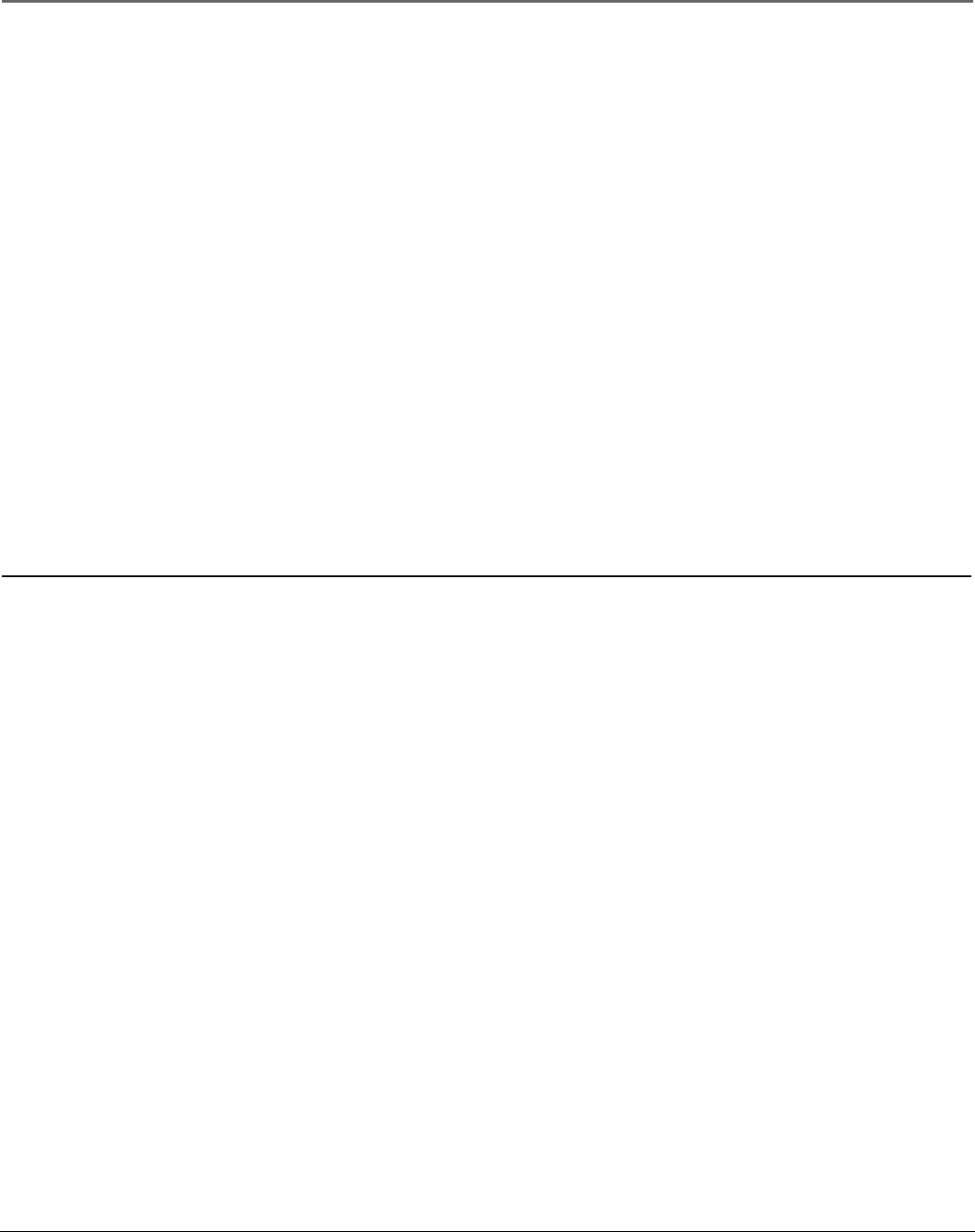
Chapter 4 47
Other Information
Troubleshooting
No picture, no sound but TV is on
• Maybe the cable/air setting is set to the wrong position. Select Signal Type from the Channel menu. Go to page 44 for more
information.
• The channel might be empty — change channels.
• If you’re watching your VCR and it’s connected with coaxial cable to the CABLE/ANTENNA jack, tune the TV to channel 3 or 4
(whichever channel is selected on the 3/4 switch on the back of your VCR). Also check to make sure the TV/VCR button on the
VCR is in the correct mode (press the TV/VCR button on your VCR).
Sound okay, picture poor
• Check antenna connections. Make sure all of the cables are firmly connected to the jacks.
• Try adjusting sharpness function to improve weak signals. Go to page 42 for more instructions.
Black box appears on the screen
• Closed-captioning might be on. Check the Closed-Caption Display control panel in the Screen menu. Go to page 42 for more
instructions.
Every time I turn on the TV, the Guide is on the screen
• The GUIDE Plus+ system automatically appears on the screen when you use the POWER button on the remote to turn on the TV.
You can turn off this feature by pressing GUIDE on your remote control and then select the Menu bar. Press the right arrow button
to select Setup. Choose Review options and select OFF.
GUIDE Plus+ System Problems
GUIDE Plus+ setup won’t switch to channel 9 for VCR and/or channel 02 cable box
• Make sure you have removed the Demo Pin from the G-LINK jack. Check to see if the G-LINK wands are positioned correctly in
front of components’ remote sensors.
• GUIDE Plus+ system control of cable box is slower than direct control of the box itself. Keep this in mind when changing channels.
• You may have an incorrect GUIDE Plus+ Channel Lineup. The guide may get out of sync with the cable provider. Use the GUIDE
Plus+ Setup in the GUIDE Plus+ Menu to change the zip code to 99999. Turn the TV off for 10 minutes. Use Setup again to change
the zip code back to the correct value. If asked, be sure to select the correct channel lineup from the on-screen list.
Program information doesn’t download
• Review your setup information and make sure it’s correct. Press MENU on the remote and select GUIDE Plus+ Setup. Go to page 16
for detailed instructions about the GUIDE Plus+ Setup menus.
• The TV must be off to download information. Leave your TV off overnight, for at least 10 hours, to receive the initial download for
your area.
• If you’re using a cable box, leave it on so you can receive program information.
(Continued on next page)










