- Thomson/RCA Television User's Guide
Table Of Contents
- Introduction
- Table of Contents
- Chapter 1: Connections & Setup
- Things to Consider Before you Connect
- Choose Your Connection
- Connection: TV + VCR
- Connection: TV Only
- Connection: TV + VCR + Satellite Receiver
- The Front of Your TV
- Why You Should Connect This G-Link Cable
- Plug in the TV
- Put Batteries in the Remote
- How to Use the Remote Control to Complete the Interactive Setup
- Turn on the TV
- Complete the Interactive Setup
- The GUIDE Plus+ System Setup
- What to Expect
- The Buttons on the Remote Control
- Chapter 2: Using the TV's Features
- About the GUIDE Plus+ System
- Downloading Data
- Getting in & Out of the GUIDE Plus+ Sytem
- The GUIDE Plus+ System Menus
- Grid Guide
- Sort
- News
- Schedule
- Messages
- Channels
- Setup
- GUIDE Plus+ Menu Items
- Chanel Banner
- Parental Controls and V-Chip
- How V-Chip Works
- V-Chip TV Rating Limit
- Blocking Specific Content Themes
- Viewing Specific Content Themes
- V-Chip Movie Rating Limit
- V-Chip Unrated Program Block
- Channel block
- Front Panel Block
- Lock/Unlock Parental Controls
- Chapter 3: Using the TV's Menu System
- Chapter 4: Other Information
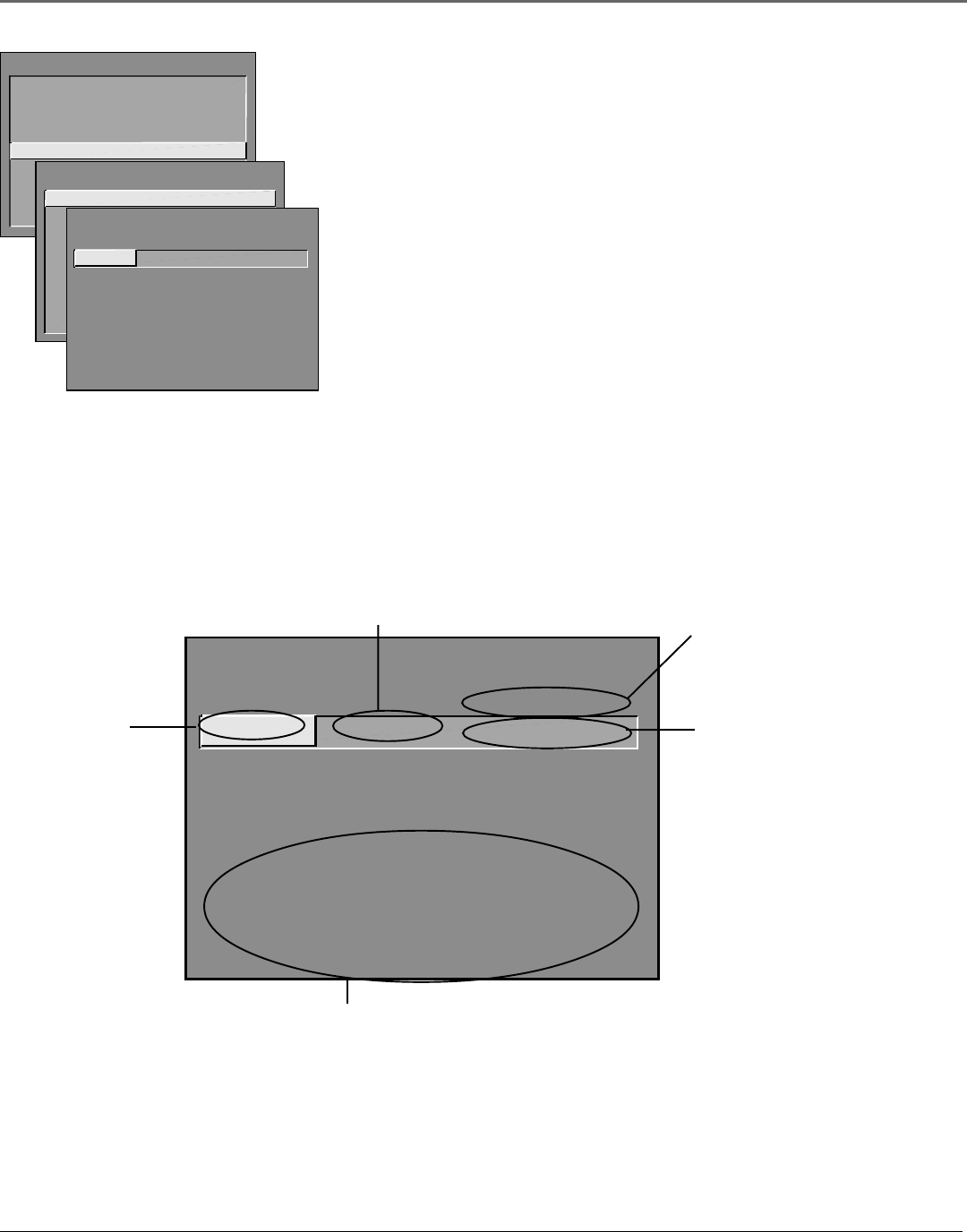
Using the TV’s Features
32 Chapter 2
V-Chip TV Rating Limit
The V-Chip TV Rating Limit lets you decide which TV programs can and cannot
be viewed.
To set TV programming limits:
1. Choose Parental Controls from the Main menu. If Parental Controls have
previously been locked, you must enter your password. If they are not
locked, you will get a message reminding you that your limits will not be
effective until you lock Parental Controls.
2. Press MENU to continue.
3. Highlight and select V-Chip TV Rating Limit.
4. Once you get to the V-Chip TV Rating Limit screen, use the arrow buttons
and OK on your remote to change the status of a TV program rating or
content theme from View to Block.
The following sections give you more details about how to change the status of
TV program limits.
TV MAIN MENU
1 Picture Quality
2 Screen
3 Channel
4 Time
5 Parental Controls
6 GUIDE Plus+ Menu
7 Setup
0 Exit
PARENTAL CONTROLS
1 V-Chip TV Rating Limit
2 V-Chip Movie Rating Limit
3 V-Chip Unrated Program Block
4 Channel Block
5 Front Panel Block
6 Lock Parental Controls
0 Exit
- - Content - -
V-CHIP TV RATING LIMIT
Rating Status
TV-MA VIEW
^
DLSVFV
VVV
RATING STATUS
TV-MA
View
TV-14 View
TV-PG View
TV-G View
TV-Y7 View
TV-Y View
DLSVFV
VVV
VVVV
VVVV
V
Press ^/v to select rating.
Press MENU to exit.
The V-Chip Rating Limit Screen
The following is an example of where items are located within the Rating Limit screen.
- - Content - -
V-CHIP TV RATING LIMIT
Rating Status
TV-MA VIEW
^
DLSVFV
VVV
RATING STATUS
TV-MA
View
TV-14
View
TV-PG
View
TV-G
View
TV-Y7
View
TV-Y
View
DLSVFV
VVV
VVVV
VVVV
V
Press ^/v to select rating.
Press MENU to exit.
Rating Settings Area
Lets you see the current block/view state of age-based ratings and
associated content. The View (V) settings are coded in green, and the
Block (B) settings are coded in red.
Rating Field
Lets you select from a
list of age-based ratings
you can block or view.
Rating Status Field
Lets you select whether the status of the age-based rating limit to
the left is View or Block.
Content Themes
Lists the content themes you
can block or view.
Content Status Fields
Lets you select which
content themes to view for
the selected rating, and
whether the status of the
content theme is currently
View (V) or Block (B).










