- Thomson/RCA Television User's Guide
Table Of Contents
- Introduction
- Table of Contents
- Chapter 1: Connections & Setup
- Things to Consider Before you Connect
- Choose Your Connection
- Connection: TV + VCR
- Connection: TV Only
- Connection: TV + VCR + Satellite Receiver
- The Front of Your TV
- Why You Should Connect This G-Link Cable
- Plug in the TV
- Put Batteries in the Remote
- How to Use the Remote Control to Complete the Interactive Setup
- Turn on the TV
- Complete the Interactive Setup
- The GUIDE Plus+ System Setup
- What to Expect
- The Buttons on the Remote Control
- Chapter 2: Using the TV's Features
- About the GUIDE Plus+ System
- Downloading Data
- Getting in & Out of the GUIDE Plus+ Sytem
- The GUIDE Plus+ System Menus
- Grid Guide
- Sort
- News
- Schedule
- Messages
- Channels
- Setup
- GUIDE Plus+ Menu Items
- Chanel Banner
- Parental Controls and V-Chip
- How V-Chip Works
- V-Chip TV Rating Limit
- Blocking Specific Content Themes
- Viewing Specific Content Themes
- V-Chip Movie Rating Limit
- V-Chip Unrated Program Block
- Channel block
- Front Panel Block
- Lock/Unlock Parental Controls
- Chapter 3: Using the TV's Menu System
- Chapter 4: Other Information
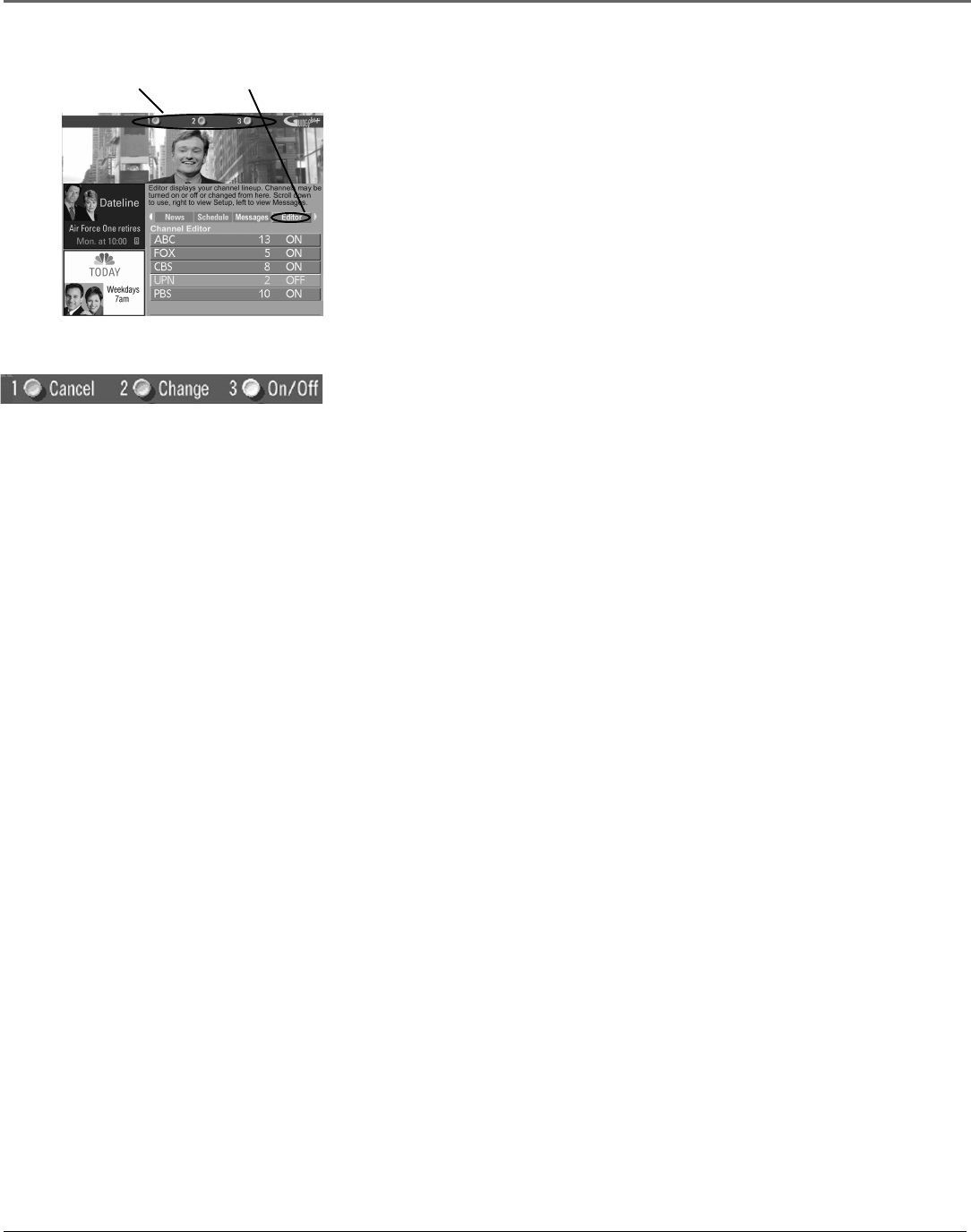
Using the TV’s Features
28 Chapter 2
Channels menu
selection
Channels menu
action buttons
Channels
You can customize the channel listing by enabling or disabling the display of
certain channels. For instance, you may disable channels that you never watch.
You can restore disabled channels at a later point in time.
1. If the Guide Plus+ system isn’t on your screen, press GUIDE on your
remote control.
2. Press MENU on the remote to select the Menu bar.
3. Use the right and left arrows to highlight the Channels menu selection.
4. Use the up and down arrows to select a channel.
Then use the Channels Menu Action Buttons as described next.
Channels Menu Action Buttons
While browsing the Channels menu, the following Action buttons appear:
• Cancel Press 1 on the remote to cancel any changes you made since
entering the Channels Menu.
• Change Press 2 on the remote to change the channel number for the
highlighted channel line.
• On/Off Press 3 on the remote to toggle the state of the channel between
On and Off.
Setup
The Setup menu allows you to access the GUIDE Plus+ system setup information. To access the
Setup option:
1. If the Guide Plus+ system isn’t on your screen, press GUIDE on your remote control.
2. Press MENU to select the Menu Bar.
3. Use the right arrow to highlight the Setup menu selection.
4. Use the up and down arrows to select Change system settings, Review options, or
View demo.
• Change system settings Confirms the settings you completed in the GUIDE Plus+
system setup are correct.
• Review options Displays the GUIDE Plus+ auto display options.
On Automatically displays the GUIDE Plus+ system when you press the POWER
button on the remote control.
Off Disables the GUIDE Plus+ system from being displayed when you press the
POWER button on the remote control.
• View demo Runs the GUIDE Plus+ system demonstration.
Note: If you have not completed your GUIDE Plus+ system setup, these options will not be
available. A screen will prompt you to complete your setup.










