- Thomson/RCA Television User's Guide
Table Of Contents
- Introduction
- Table of Contents
- Chapter 1: Connections & Setup
- Things to Consider Before you Connect
- Choose Your Connection
- Connection: TV + VCR
- Connection: TV Only
- Connection: TV + VCR + Satellite Receiver
- The Front of Your TV
- Why You Should Connect This G-Link Cable
- Plug in the TV
- Put Batteries in the Remote
- How to Use the Remote Control to Complete the Interactive Setup
- Turn on the TV
- Complete the Interactive Setup
- The GUIDE Plus+ System Setup
- What to Expect
- The Buttons on the Remote Control
- Chapter 2: Using the TV's Features
- About the GUIDE Plus+ System
- Downloading Data
- Getting in & Out of the GUIDE Plus+ Sytem
- The GUIDE Plus+ System Menus
- Grid Guide
- Sort
- News
- Schedule
- Messages
- Channels
- Setup
- GUIDE Plus+ Menu Items
- Chanel Banner
- Parental Controls and V-Chip
- How V-Chip Works
- V-Chip TV Rating Limit
- Blocking Specific Content Themes
- Viewing Specific Content Themes
- V-Chip Movie Rating Limit
- V-Chip Unrated Program Block
- Channel block
- Front Panel Block
- Lock/Unlock Parental Controls
- Chapter 3: Using the TV's Menu System
- Chapter 4: Other Information
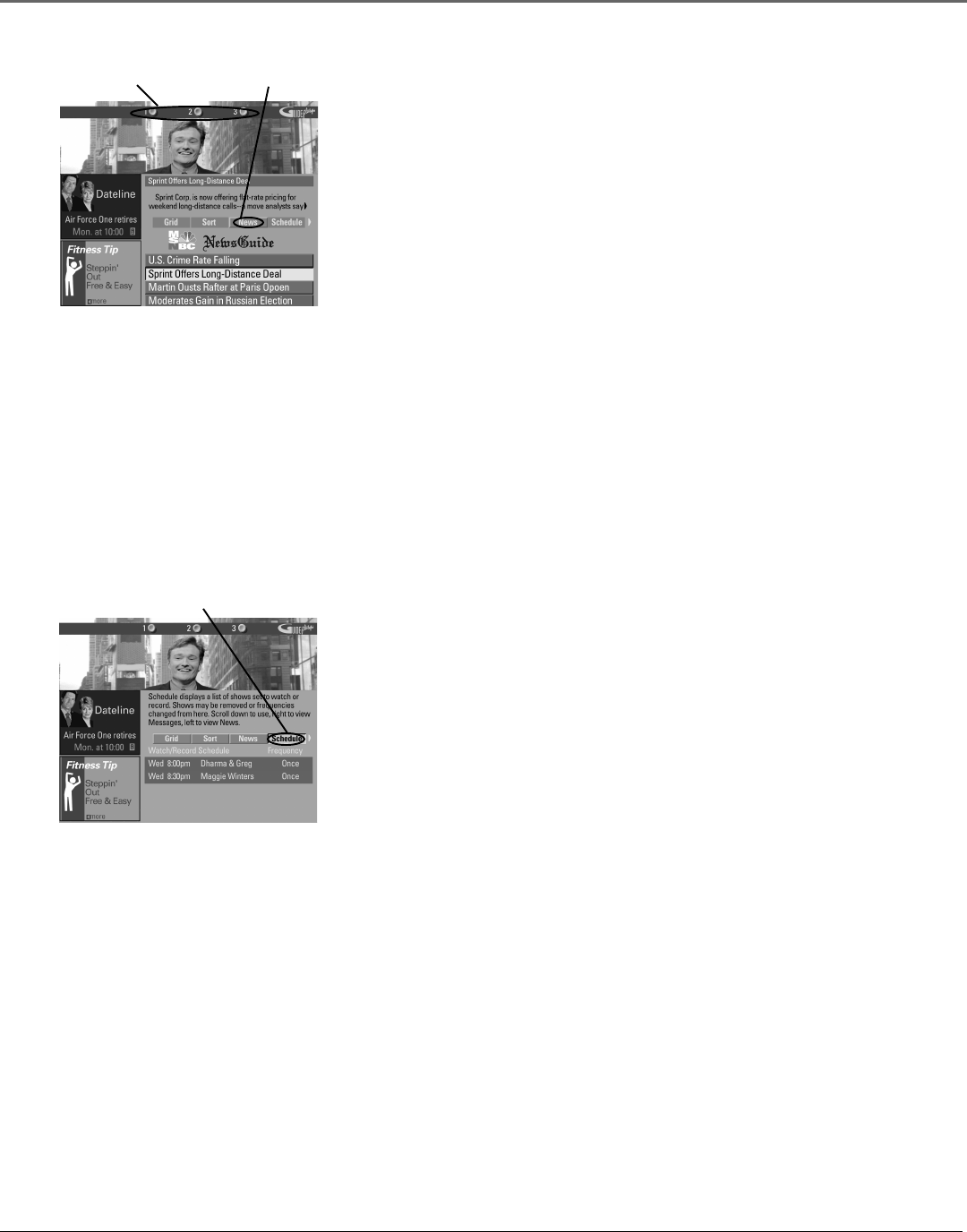
Using the TV’s Features
26 Chapter 2
News menu
selection
News menu
action buttons
Schedule menu
selection
News
The News menu lets you browse current news stories by headline.
1. If the GUIDE Plus+ system isn’t on your screen, press GUIDE on your
remote control.
2. Press MENU on the remote control to select the Menu bar.
3. Use the arrows to highlight News (if MSNBC is available on your TV, it
appears in the video window).
4. Use the up and down arrows to highlight a story.
• Use the up and down arrows to browse the list one story at a time.
• Use the channel up and down to browse through the list one page at
a time.
5. Press the right arrow button to see full text.
6. If there are multiple pages of text, press the right or left arrow button to
page forward or back through the pages of text. Press the down arrow to
view the next story.
7. Select MENU to return to the Menu bar, or press GUIDE or CLEAR on the
remote to exit the GUIDE Plus+ system.
Schedule
The Schedule menu allows you to alter timers for either viewing or recording
programs. The GUIDE Plus+ system allows one-touch VCR recording if you
have connected the G-LINK cable to your VCR. See Chapter 1 for more details
on connecting the G-LINK cable.
To schedule a program to watch or record:
1. If the GUIDE Plus+ system isn’t on your screen, press GUIDE on your
remote control.
2. Press MENU on the remote to select the Menu bar.
3. Highlight a program within the channel listing.
4. Select Watch or Record from the Action buttons bar. The timer is then
automatically logged into the Schedule menu.
5. If you select Record, make sure to place a blank tape in the VCR and turn
it off.
Note: If you have a cable box connected to your TV and VCR, tune your
VCR to the cable box output channel prior to turning off the VCR.
The program information window will display a confirmation when you have
successfully scheduled a program to watch or record.
Note: If you have selected two programs to watch or record which begin
at the same time or overlap, you will receive a timer conflict message.
You must choose between the two programs.










