- Thomson/RCA Television User's Guide
Table Of Contents
- Introduction
- Table of Contents
- Chapter 1: Connections & Setup
- Things to Consider Before you Connect
- Choose Your Connection
- Connection: TV + VCR
- Connection: TV Only
- Connection: TV + VCR + Satellite Receiver
- The Front of Your TV
- Why You Should Connect This G-Link Cable
- Plug in the TV
- Put Batteries in the Remote
- How to Use the Remote Control to Complete the Interactive Setup
- Turn on the TV
- Complete the Interactive Setup
- The GUIDE Plus+ System Setup
- What to Expect
- The Buttons on the Remote Control
- Chapter 2: Using the TV's Features
- About the GUIDE Plus+ System
- Downloading Data
- Getting in & Out of the GUIDE Plus+ Sytem
- The GUIDE Plus+ System Menus
- Grid Guide
- Sort
- News
- Schedule
- Messages
- Channels
- Setup
- GUIDE Plus+ Menu Items
- Chanel Banner
- Parental Controls and V-Chip
- How V-Chip Works
- V-Chip TV Rating Limit
- Blocking Specific Content Themes
- Viewing Specific Content Themes
- V-Chip Movie Rating Limit
- V-Chip Unrated Program Block
- Channel block
- Front Panel Block
- Lock/Unlock Parental Controls
- Chapter 3: Using the TV's Menu System
- Chapter 4: Other Information
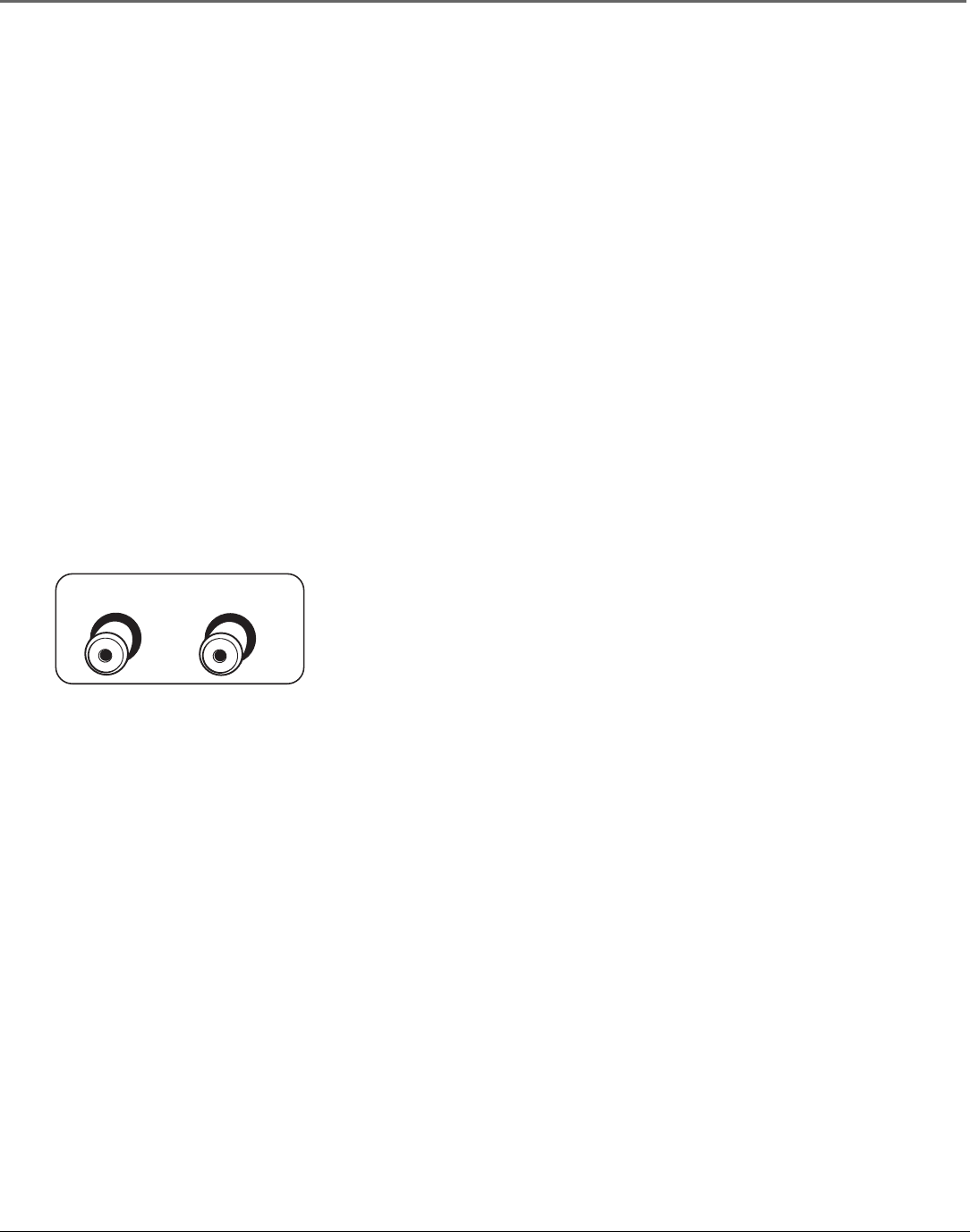
12 Chapter 1
Connections & Setup
AUDIO
VIDEO
The Front of Your TV
Front Panel
If you cannot locate your remote you can use the front panel of your TV to
operate many of the TV’s features.
MENU Brings up the Main menu. When in the menu system, it selects
highlighted items. Also returns you to the previous menu. Press and hold MENU
for two seconds to access the GUIDE Plus+ system.
CH Scans down through the current channel list. When you’re using the TV’s
menu system, it acts like the arrow down button on the remote control.
CH ^ Scans up through the channel list. When you’re using the TV’s menu
system, it acts like the arrow up button on the remote control.
VOL – Decreases the volume. When you’re using the TV’s menu system, it acts
like the left arrow button on the remote control.
VOL + Increases the volume. When you’re using the TV’s menu system, it acts
like the right arrow button on the remote control.
POWER Turns the TV on and off.
Front Panel Jacks
You can access the component you connected by pressing the INPUT button on
your remote (FRNT appears on the screen).
VIDEO (in) Allows you to connect a component such as a VCR, camcorder or
Internet access device.
AUDIO (in) Receives audio signals from another component such as a VCR,
camcorder or Internet access device.
^










