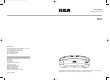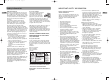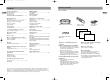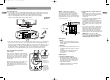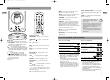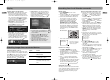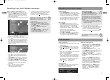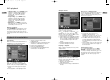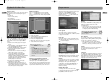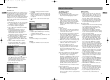EZDVD1_cover 8/9/07 10:16 AM Page 2 user manual manual de usuario EZDVD1 EZDVD2 IMPORTADOR Comercializadora Thomson de México, S.A. de C.V. Álvaro Obregón No. 151. Piso 13. Col. Roma. Delegación Cuauhtémoc C.P. 06700. México, D.F. Telefono: 52-55-11-020360 RFC: CTM-980723-KS5 EXPORTER Thomson Inc. P.O. Box 1976 Indianapolis, IN 46206-1976 © 2007 Thomson Inc. Trademark(s) ® Registered Marca(s) ® Registrada(s) Marque(s) ® Deposée(s) www.mysmallwonder.
EZDVD1_EN 8/9/07 10:08 AM Page 2 Safety information EN IMPORTANT SAFETY INFORMATION FCC Information For your safety This device complies with Part 15 of the FCC Rules. Operation is subject to the following two conditions: (1) This device may not cause harmful interference, and (2) this device must accept any interference received, including interference that may cause undesired operation. In accordance with FCC requirements, changes or modifications not expressly approved by Thomson Inc.
EZDVD1_EN 8/9/07 10:08 AM Page 4 Getting started Contents EN Safety information DVD playback FCC information ..........................................2 For your safety For your record IMPORTANT SAFETY INFORMATION ..........3 Basic playback..............................................13 Info banner Advanced playback Repeat playback Getting started Playback of recorded discs Box contents ................................................
EZDVD1_EN 8/9/07 10:08 AM Page 6 Connections EN Connecting a TV Other connection options 1. If you intend to use your Small Wonder Memory Maker for watching DVD or recording other external sources (e.g. TV, digital camcorder), you MUST connect the unit to the TV with the supplied audio video cables (color-coded red, white and yellow). • These are the audio/video cables. The yellow cable carries the video signal, and the red and white cables carry the audio signal.
EZDVD1_EN 8/9/07 10:08 AM Page 8 General controls MENU – To access the disc menu or select PBC mode of VCD on or off (p. 14). EN SELECT – To select video for recording from the Small Wonder camcorder (p. 12). PLAYMODE – To select repeat or shuffle playback modes (p. 14, 16). 1 3 4 5 6 VIDEO OUT – To select between progressive or interlace output mode when component video connections are made (p.
EZDVD1_EN 8/9/07 10:08 AM Page 10 Display EN Screen menus and banners • Disc menus – each DVD video disc offers menus for accessing more disc features. The disc menu is usually displayed on the screen when a DVD disc is loaded. You can also, at any time, display the main menu of the disc by pressing MENU. Availability of some functions (e.g. angle, subtitle) depend on the disc’s manufacturer. • Info banners – while playing a disc, you can display or hide info banners by pressing INFO.
EZDVD1_EN 8/9/07 10:08 AM Page 12 Recording from Small Wonder camcorder EN Option 2: unit is connected to a TV 1. After the camcorder is connected to the unit, press VIDEO OUT to show the video playback on the TV screen. Remember to turn on the TV and tune it to the correct Video Input Channel. 2. A video browser shows on the TV screen as below: a b c d • Press / to highlight a video. A preview is available on the right of the screen. 3.
EZDVD1_EN 8/9/07 10:08 AM Page 14 DVD playback EN Chapter menu • Subtitle setting – press SUBTITLE during playback to change subtitle setting by pressing / and then OK. Available setting options depend on the disc’s manufacturer. • Angle setting – press ANGLE during playback to change angle setting by pressing / and then OK. Available setting options depend on the disc’s manufacturer. • DVD menu – press MENU to access the DVD disc menu or to select the PBC menu (if available) of VCD on or off.
EZDVD1_EN 8/9/07 10:08 AM Page 16 Playback of other discs EN Player menus File browser Editing playlist A file browser shows on the TV screen when a disc with any of the following file types is loaded. • Audio CD • mp3 or wma (audio) • jpeg (picture) • mpeg2 and mpeg1 (video) Press / to highlight a file in the playlist. Press / to highlight an icon on the action bar at the bottom of the menu and press OK to select. The player menus show when the unit is just turned on or when SETUP is pressed.
EZDVD1_EN 8/9/07 10:08 AM Page 18 Player menus EN Parental lock This function enables you to restrict access to certain DVDs whose content may be deemed unsuitable for your children. Viewing is not possible unless a password that you have chosen is entered. The rating system ranks the ratings from 1 to 8 (1 is considered material that is least offensive and 8 is considered the most offensive). More information 1. Highlight “Change password” and then press OK. 2.
EZDVD1_EN 8/9/07 10:08 AM Page 20 More information recorded using a compatible video format. This product plays DVD video (MPEG2), Video CDs (MPEG1), audio CDs, or data discs (CD-R, CD-RW) with jpeg pictures, mp3s, or WMA files. EN Play starts, but then stops immediately • The disc is dirty. Clean it. • Condensation has formed in the unit. Allow it to dry out. The picture is distorted and/or fuzzy, or “jumps” during disc playback • The disc might be damaged or scratched. Try another disc.
EZDVD1_EN 8/9/07 10:08 AM Page 22 Limited warranty More information EN Precautions Note For U.S. • This compact disc player uses a laser to read the music on the disc. The laser mechanism corresponds to the cartridge and stylus of a record player. Although this product incorporates a laser pick-up lens, it is completely safe when operated according to directions. • Discs rotate at high speed inside the player. Do not use damaged, warped, or cracked discs.