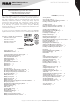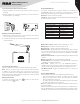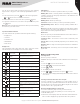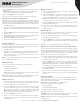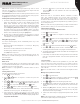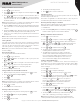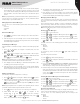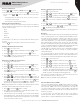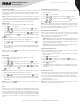Instruction Manual
Table Of Contents
4
Copyright © 2021 RCA Communications Systems www.RCACommunicationsSystems.com
Communications Systems
INSTRUCTION MANUAL
RDR2750 Digital Base
Station Radio
You can access various radio functions through one of the following
ways: A short or long press of the relevant programmable buttons.
Or
1. To access the menu, press the
MENU
button. Press the appropriate
P1
or
P2
button to access the menu functions.
2. To select a function or enter a sub-menu, press the
OK
button.
3. To go back one menu level, or to return to the previous screen, press
the
BACK
button.
Note: Your radio automatically exits the menu after a period of inactivity
and returns to your Home screen.
Operational Status Indicators
Your radio indicates its operational status through the following:
• Display Icons
• Call Icons
• Sent Item Icons
• LED Indicator
• Audio Tones
Display Icons
The LCD display shows radio status, text entries, and menu entries.
The following are icons that appear on the radio’s display.
Received Signal Strength
Indicator (RSSI)
The number of bars displayed represents the radio
signal strength and is only displayed while the radio
is in receiving mode.
Monitor Selected channel is being monitored.
or
Power Level Radio is set at Low power. Radio is set at High power.
Tones Disable Radio tones are turned o.
Scan Scan feature is enabled.
Priority Scan
Radio detects activity on channel/group designated
as Priority 1 (if • is blinking) or Priority 2 (if • is steady)
Unread Message The Radio has unread message(s) in the inbox.
Inbox Full The radio’s Inbox is full.
Emergency Radio is in Emergency mode.
Encryption The Encryption feature is enabled.
Talkaround
The radio is currently configured for direct radio to
radio communication.
Private Call
Indicates a Private Call in progress. In the Contacts list,
it indicates a subscriber alias (name) or ID (number).
Group Call / All Call
Indicates a Group Call or All Call in progress. In the
Contacts list, it indicates a group alias (name) or ID
(number).
Sent Successfully The text message is sent successfully.
Send Failed The text message cannot be sent.
In-Progress
The text message to a group alias or ID is pending
transmission.
LED Indicator
The LED Indicator shows the operational status of your radio.
Blinking Red - Radio is scanning, Radio is transmitting at low battery
condition, receiving an emergency transmission or has failed the self-
test upon powering up.
Solid Red - Radio is transmitting.
Blinking Green - Radio is powering up.
Solid Green - Radio is receiving or carrier is present/busy channel.
Rapidly Blinking Green - Radio is receiving a privacy-enabled call or
data.
Note: When the LED is solid green, it indicates the radio detects activity
over the air. Due to the nature of the digital protocol, this activity may or
may not aect the radio’s programmed channel.
Audio Tones
Alert tones provide you with audible indications of the radio’s status or
the radio’s response to data received.
Continuous Tone - A monotone sound. Sounds continuously until
termination.
Periodic Tone - Sounds periodically depending on the duration set by
the radio.
Repetitive Tone - A single tone that repeats itself until it is terminated
by the user.
Momentary Tone - Sounds only once for a short period of time defined
by the radio.
Selecting a Zone
Zones are groups of channels.
*RDR2750 oers up to 250 zones with a maximum of 16 channels per
zone.
1. Press the [
MENU
] key to access the menu.
2. Press [
P1
or
P2
] to scroll to the Zone Menu.
3. Press [
OK
] to select.
4. The display shows the current Zone.
5. Press [
P1
or
P2
] to desired Zone and press [
OK
] to select.
6. The selected Zone displays momentarily then returns to the selected
zone screen.
Making and Receiving Calls
Selecting a Channel, Subscriber ID or Group ID
Once the required zone is displayed (if you have multiple zones in
your radio), turn the programmed Channel Selector Knob to select the
desired channel or by using the radio’s Menu navigate to the desired
subscriber alias or ID, or group alias or ID.
Receiving and Responding to a Group Call
To receive a call from a group of users, your radio must be
configured as part of that group. When you receive a Group Call:
1. The LED blinks green.
2. The first line of the display shows the caller alias, and the RSSI icon.
The second line displays the group alias and the Group Call icon.