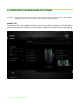User Manual
Table Of Contents
- 1. PACKAGE CONTENTS / SYSTEM REQUIREMENTS
- 2. REGISTRATION / TECHNICAL SUPPORT
- 3. TECHNICAL SPECIFICATIONS
- 4. DEVICE LAYOUT
- 5. SETTING UP YOUR RAZER NAGA EPIC CHROMA
- 6. USING YOUR RAZER NAGA EPIC CHROMA
- 7. INSTALLING YOUR RAZER NAGA EPIC CHROMA
- 8. CONFIGURING YOUR RAZER NAGA EPIC CHROMA
- 9. USING THE IN-GAME CONFIGURATOR
- 10. SAFETY AND MAINTENANCE
- 11. LEGALESE
19 | razer™
Switch Profile
The Switch Profile enables you to change profiles on the fly and immediately load all
your pre-configured settings. When you select Switch Profile from the Button
Assignment Menu, a sub-menu will appear that will allow you to choose which profile
to use. An on-screen display will automatically appear whenever you switch profiles.
Launch Program
The Launch Program allows you to run a program or application using the assigned
button. When you select Launch Program from the dropdown menu, a button will
appear which allows you to search for the specific program or application you want to
use.
In-game Configurator
The In-Game Configurator enables you to assign the button to launch the configurator
while gaming. See USING THE IN-GAME CONFIGURATOR to learn more.
Multimedia Function
This option allows you to bind multimedia playback controls to your device. After
selecting Multimedia Function, a submenu will appear. Listed below are the multimedia
playback controls you can choose from the submenu:
Volume Down - Decreases the audio output.
Volume Up - Increases the audio output.
Mute Volume - Mutes the audio.
Mic Volume Up - Increases the microphone volume.
Mic Volume Down - Decreases the microphone volume.
Mute Mic - Mutes the microphone.
Mute All - Mute both microphone and audio output.
Play / Pause - Play, pause, or resume playback of the current media.
Previous Track - Play the previous track.
Next Track - Play the next track.