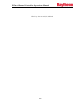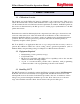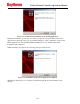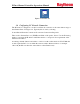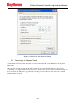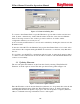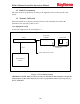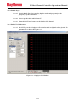User's Manual
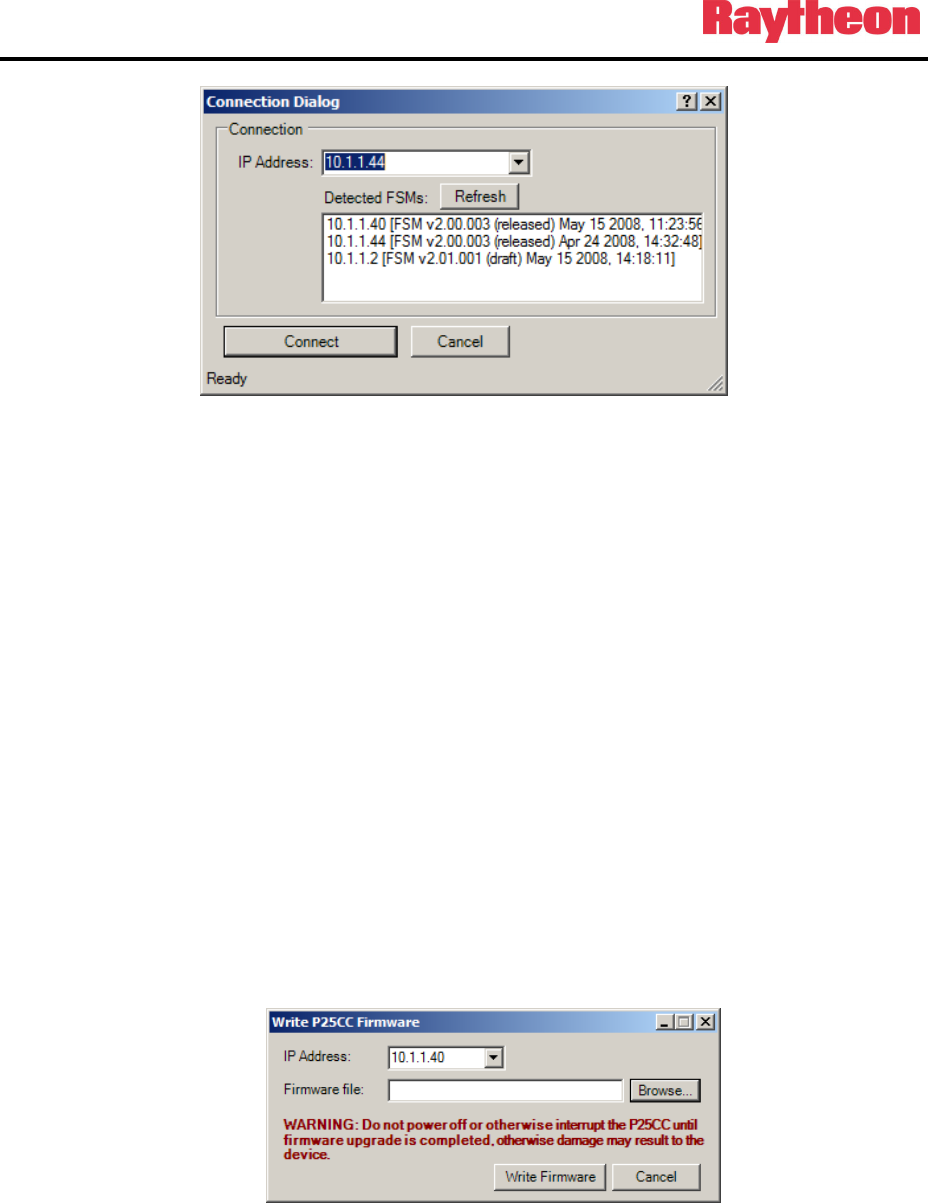
P25net Channel Controller Operations Manual
3-5
Figure 3-5 Connection Dialog Box
To connect to the Channel Card at a specific IP address, type its address in the text field, and
click ‘Connect’. Alternatively, double click the address in the list of auto-detected Channel
Cards. Following connection, the oscilloscope window will now be visible, and the
configuration interface is now ready for use.
A list of recently used IP addresses is stored, and is available by clicking the down arrow in the
IP Address field.
Connection of the PCCT to the Channel Cards requires the Channel Cards to be located on the
same subnet as the computer running the PCCT. If connection to a card fails, verify that this is
the case.
It is possible to use the PCCT to communicate with all 4 cards, by using the Connection dialog
to connect to each of them in turn. A new tab will be created for each card that the P25net CC
connects to successfully.
3.6 Updating Firmware
The user can update the firmware on the Controller Card by selecting ‘Write P25net CC
Firmware’ from the ‘Options’ menu. This will open the following window Figure 3-6:
Figure 3-6 Firmware Update Window
Enter the IP address of the Controller Card whose firmware is to be updated, then select the file
containing the firmware image. Click the ‘Write Firmware’ button’. A window will appear
indicating that the firmware update is in progress, and once the update is complete (duration <
30sec) a confirmation message will indicate success of the update.