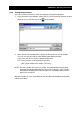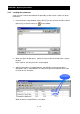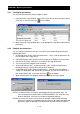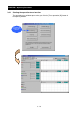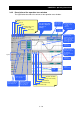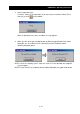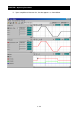Instruction manual
CHAPTER 3 Operating Procedures
3 - 16
3.3.7 Printing the parameters
You can print out parameter data to compile a report.
1- In the parameter setup window, choose [File (F)] on the menu bar and then choose
[Print (P)], or click the mouse on
on the toolbar.
2- When the printer setup window opens, enter appropriate setup data to print out the
parameters.
3.3.8 Copying the parameters
You can copy the parameters from one servo drive unit to another by performing the
following procedure:
1- As directed earlier under "Saving the parameters", save in a file the parameters for
the servo drive at the copy source.
2- Exit Setup Software AHF and then turn off the personal computer and servo drive.
3- Connect the RS-232C cable to the servo drive at the copy destination.
4- Turn on the personal computer and servo drive.
5- Start Setup Software AHF. As directed earlier under "Loading the parameters",
load the parameters from the file to the personal computer.
6- As directed earlier under "Editing the parameters", verify that the changed data
settings are displayed in red, and choose [Parameter (P)] from the menu bar and
then choose [Write (W)], or click the mouse on
on the toolbar.
7- When the parameters are properly written, the following messages appear.
NOTE1: Do not turn off the servo drive control power during a parameter write. If it
turns off during the parameter write, the EEPROM data in the servo drive may
become damaged, causing the servo drive to improperly operate.
NOTE2: An error occurs on the screen when an attempt is made to write parameter
data that is outside the acceptable parameter range or to rewrite write-protected
parameters while an operation is performed with the SON terminal turned on.