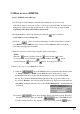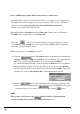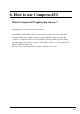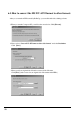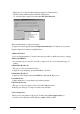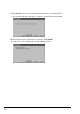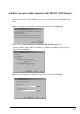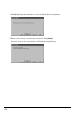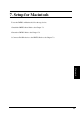International User's Guide CardBus PC Card CBFW3
48
(2)Save a BMP file from a DVCAM in camera mode or a CCD camera
1.Set a DVCAM to camera mode. Camera mode means you can capture a video image. If your
DVCAM is in video mode, change mode selection switch from video mode to camera mode
slowly as mentioned 4-4.Capturing a video from a DVCAM in camera mode.
When you use a CCD camera, skip this step.
2.Starting RsDvStill, set DV Maker and decide Image Size. When you use a CCD camera,
DV Maker list box is disabled. So, decide Image Size.
3.Click the button. You will see the dialog box. Select a folder where you want to
save a BMP file. Then click OK. If you don’t select a folder, a BMP file will be saved in the
folder where this application is installed.
4.There are two ways to save a BMP file as follows.
4-1.Click the button. The BMP file will be saved in the folder under the name
of Image+ (number) + .BMP and the BMP file will be held at the top of the thumbnail
window. If you double click the thumbnail, you can view it with real BMP file.
If you double click the thumbnail, you can view it with real BMP file size. If you click the
thumbnail with the right button, the pop-up menu will show up. If you select “Rename”,
the following window will show up. Type in a new file name and click [OK] to change the
file name. If you select “Delete Bitmap File”, the thumbnail will be deleted.
4-2.Click the button. After capturing,preview will be paused. Then move the
slider to a favorite scene and click the button. The BMP file will be held
as mentioned above. If you want to resume previewing, click the button.
NOTE
When you use a CCD camera, the button is enabled. Using this button,
you can control the CCD camera. For example, zoom, focus, etc.