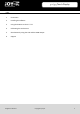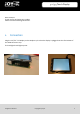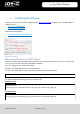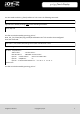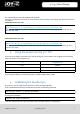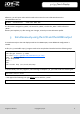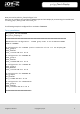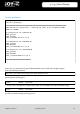User manual
Ausgabe 11.12.2017 Copyright by Joy-IT 7
3
3.2 / 3.5 Touch-Display
The required drivers are now needed to be installed.
Therefore, the Raspberry Pi needs to be connected to the internet.Choose your display size and enter the three
commands.
Commands for the 3.2“ LCD
Commands for the 3.5“ LCD
3. Using the buttons on the 3.2“ TFT
There are three buons mounted to the side of the display. These buons are assigned to the following
GPIO connecons of the Raspberry Pi:
By pressing the buon, the associated signal is pulled to GND (Acve_LOW).
4. Calibrating the touchscreen
If necessary, you can calibrate the touchscreen with the following steps:
At rst, download and install the calibraon-tool with the following command:
By using the command…
...you can start the tool. You will now see 4 points, one aer another, on the display.
cd /tmp
wget anleitung.joy-it.net/upload/joy-IT-Display-Driver-32b-overlay.dtb
sudo cp joy-IT-Display-Driver-32b-overlay.dtb /boot/overlays/joy-IT-Display-Driver-
32b-overlay.dtbo
cd /tmp
wget anleitung.joy-it.net/upload/joy-IT-Display_Driver-35a-overlay.dtb
sudo cp joy-IT-Display_Driver-35a-overlay.dtb /boot/overlays/joy-IT-Display_Driver-
35a-overlay.dtbo
TFT Raspberry Pi
Key 1 GPIO12
Key 2 GPIO16
Key 3 GPIO18
sudo apt-get install -y xinput-calibrator
DISPLAY=:0.0 xinput_calibrator