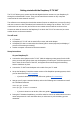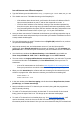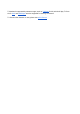Instructions
Getting started with the Raspberry Pi TV HAT
The TV HAT allows you to receive and decode digital television streams on your Raspberry Pi
through its on-board DVB-T2 tuner. Then you can watch these streams on any computer
connected to the same network as the Pi.
The software we recommend to decode the streams (known as multiplexes, or muxes for short)
and view content is called TVHeadend, and instructions for setting it up are below. The TV HAT
can decode one mux at a time, and each mux can contain several channels to choose from.
Content can either be viewed on the Raspberry Pi to which the TV-HAT is connected, or sent to
another device on the same network.
You will need:
● A TV aerial
● A Raspberry Pi TV HAT with its stand-offs, screws, and aerial adaptor
● A Raspberry Pi that is connected to the internet (plus a mouse, keyboard, and display, if
you are not accessing it remotely)
● Another computer connected to the same network
Setup instructions
On your Raspberry Pi:
● Connect the aerial adaptor to the TV HAT. With the adaptor pointing away from the USB
ports, press the HAT gently down over the Raspberry Pi’s GPIO pins. Place the spacers at
two or three of the corners of the HAT, and tighten the screws through the mounting
holes to hold them in place.
● Connect the TV HAT’s aerial adaptor to the cable from your TV aerial.
● Set up the Raspberry Pi with the newest version of the Raspbian operating system, which
you can download from rpf.io/raspbian
○ If you don’t know how to do this, follow our guide at rpf.io/startwithpi
● Start up your Pi, open a terminal window, and run the following two commands to install
the TVHeadend software:
sudo apt-get update
sudo apt-get install tvheadend
○ If you don’t know how to do this, follow our guide at rpf.io/usingterminal
● During the TVHeadend installation, you will be asked to choose an administrator account
name and password. You’ll need these later, so make sure to pick something you can
remember.