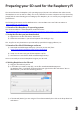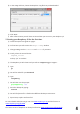User Manual
d) In the Image File box, choose the Raspbian .img le that you downloaded
e) Click Write
f) Aer a few minutes you will have an SD card that you can use in your Raspberry Pi
a) Follow the Quick start guide on page 1
b) On rst boot you will come to the Raspi-cong window
c) Change sengs such as timezone and locale if you want
d) Finally, select the second choice:
expand_rootfs
and say ‘yes’ to a reboot
e) The Raspberry Pi will reboot and you will see raspberrypi login:
f) Type:
pi
g) You will be asked for your Password
h) Type:
raspberry
i) You will then see the prompt:
pi@raspberry ~ $
j) Start the desktop by typing:
startx
k) You will nd yourself in a familiar-but-dierent desktop environment.
l) Experiment, explore and have fun!
For more details and where to go next visit www.raspberrypi.org and the forums at
www.raspberrypi.org/phpBB3
The latest version of Raspbian can always be found at www.raspberrypi.org/downloads
4