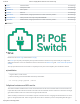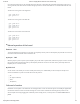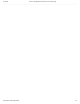User Manual
2/12/2018 GitHub - PiSupply/PiPoE: Resources for the Pi PoE range
https://github.com/PiSupply/PiPoE 2/3
turn it bring the GPIO low. For the dual LED instead you will have to bring GPIO 22 high whilst having GPIO 24 low to turn
on the green LED, with GPIO 22 low and GPIO 24 high you will turn on the amber LED. You can test the LEDS with the code
below:
This will turn on the green of the single LED
gpio -g mode 23 out
gpio -g write 23 1
This will turn on the green of the dual LED
gpio -g mode 22 out
gpio -g mode 24 out
gpio -g write 22 1
gpio -g write 24 0
This will turn on the amber of the dual LED
gpio -g mode 22 out
gpio -g mode 24 out
gpio -g write 22 0
gpio -g write 24 1
Manual operation of the board
Button - SW1
To start the Raspberry Pi press SW1 for 2 seconds. To completely remove power to the Raspberry Pi press SW1 for at least 15
seconds and until the red LED of the Pi will switch off.
Jumper - CN2
With the jumper in place to power up the Raspberry Pi you will need to operate SW1, without the jumper as soon as the PoE
line receives power the board will power up the Raspberry Pi without the need to use SW1. This is particularly ideal if the
Raspberry Pi is in a remote location.
Solder Pad
On the reverse of the board you can find a solder pad to allow you to add flexibility to the Pi PoE by for example use a
custom made button to power on and off the Pi PoE. The pinout is:
5V
OC (Open Collectors)
GND
But (Button)
A word of caution
Remember that the power to the PiPoE from the managed switch or from the external injector shouldonlybe applied after
the Ethernet cables have been connected. Although the current version of PiPoE has been designed to protect it from
electrical spikes caused by plugging PoE cables with power already present, it is best practice toconnect cables with no
power.