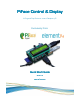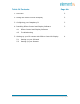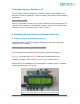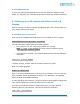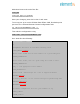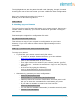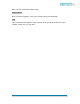Datasheet
4
|
P a g e
4.2 Troubleshooting
If your LCD has nothing appearing on it or its character spaces are all
black, try adjusting the contrast screw with a small star head screwdriver.
5. Setting up your IR remote with PiFace Control &
Display
Want to control your PiFace Control and Display with your remote? Now you
can, simply follow below steps:
5.1 Setting up your Infrared
First set up the Raspbian Infrared module to use GPIO pin 23, by typing:
sudo modprobe lirc_rpi gpio_in_pin=23
You can test that it works with the mode2 program:
Run “pidof lirc” to see if the lirc processes are running.
Note: if “pidof” is not installed you may need to install by typing
sudo apt-get install pidof
if this returns a number, you must kill that process with the following
command
sudo kill process_number
*replace process_number with the number returned by pidof
Now run mode2 program
mode2 –d /dev/lirc0
Note: If this says something like “No such file or directory” then lirc has not
been installed. Follow instructions in section “Lirc Software”, of Installing
PiFace Control and Display Software.
If, after pressing some buttons, you get a series of pulse/space lengths then
your Infrared Receiver is working. Press Ctrl-c to quit this.
To make sure that the module is loaded each time you boot, add the
following lines to /etc/modules . Edit the file with the command
sudo nano /etc/modules