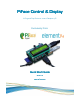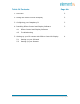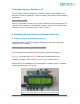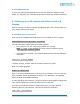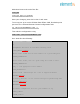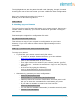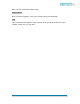Datasheet
3
|
P a g e
3. Configuring your Raspberry Pi
To use PiFace Control & Display you need to enable your Raspberry Pi’s
SPI port, do this by opening a Terminal window and entering the following
command:
sudo raspi-config
Use your keyboard’s arrow keys to select "Option 8 Advanced Options" to
view the list of advanced configuration options. Choose the A5 SPI option,
set this to <Yes> then select <OK> then <Finish>.
4. Installing PiFace Control and Display Software
4.1 PiFace Control and Display Software
Install the latest Control and Display software by typing the following
command in a Terminal:
sudo apt-get install python3-pifacecad
Test everything has installed by running the sysinfo.py program:
python3 /usr/share/doc/python3-pifacecad/examples/sysinfo.py
*replace “python3” with “python” if you are not using Python3.
Details about your Raspberry Pi’s temperature, memory and I.P. address
should appear on the LCD screen.
Figure 2: Successful Display on PiFace Control & Display LCD