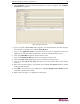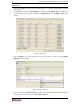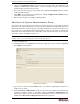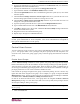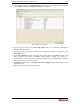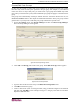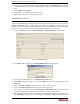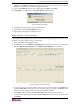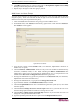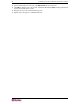- Raritan Secure Gateway Administrator Guide
CHAPTER 3: EXAMPLE CONFIGURATION WORKFLOW 25
3. Click Configure next to the serial port line item you wish to configure. The Configure
Serial Port screen appears.
Figure 24 Configure Serial Ports
4. Type a port name in Port Name field. Typically, you should name the port after the target
server the device connects to, for example, NYC_MsSrv1.
5. Click on the Application Name drop-down menu and select an application name. This
application, for example, Raritan Console (RC), is used to manage the target system.
6. Click on the Baud Rate drop-down arrow and select a rate.
7. Click on the Parity/Data Bits drop-down arrow and select a parity value.
8. Click on the Flow Control drop-down arrow and select a flow control value.
9. Click on the Associate Power Strip drop-down arrow and associate with a power strip if
necessary.
10. Select the associated category and element from the Port Associations table by double-
clicking the element field.
11. Click OK to save the serial port configuration. A Port Configured Successfully message
confirms that port has been created.
12. Repeat steps 1 through 11 to configure other serial ports.