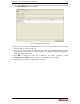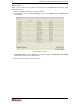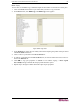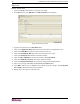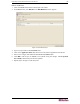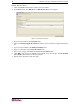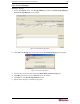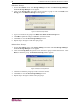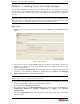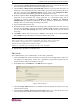- Raritan Secure Gateway Administrator Guide
CHAPTER 6: CONFIGURING PORTS AND PORT GROUPS 89
Edit a KVM Port
1. Click on the Ports tab and select a KVM port to be edited.
2. On the Ports menu, click Edit Port. The Edit KVM Port screen appears.
Figure 110 Edit KVM Port Screen
3. Type a new port name in the Port Name field.
4. Click on the Application Name drop-down arrow and select an application from the list.
5. Select a new category and element from the Port Associations table.
6. Click OK to edit the port or Cancel to exit without saving the changes. A Port Updated
Successfully confirms that port has been updated.
7. Repeat steps 1 through 7 to edit other ports.