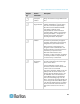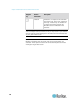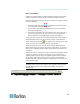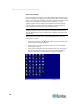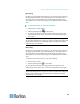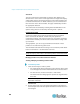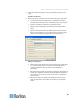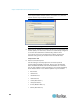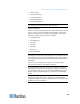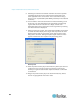User's Manual
Chapter 3: Multi-Platform Client and Raritan Remote Client
77
MPC Full Screen Mode
Full Screen mode provides you with the ability to view the target server
desktop in Full Screen mode, which removes all toolbars from view.
Activate Full Screen mode once you are connected to a target by doing
one of the following:
Click the Full Screen button in the toolbar and then click OK in
the confirmation message that appears.
Choose View > Full Screen and then click OK in the confirmation
message that appears.
Press Ctrl+Left Alt+M to open the shortcut menu. Next, press the F
key on your keyboard or use your mouse to choose Full/Normal
Screen. Click OK in the confirmation message that appears.
Hover your mouse at the top of the screen while in full screen mode to
display the MPC menus. To exit Full Screen mode, use the shortcut
menu or click the Close icon that appears at the top right of the page
when you hover your mouse along the top of the screen.
While in Full Screen mode, you are able to view the Connect Server
toolbar by hovering your mouse over the top of the screen. To use this
feature, the Connected Servers Toolbar option must be selected in the
View menu.
Additionally, while in Full Screen mode, your monitor's resolution may be
adjusted to match the resolution of the target server (provided your
graphics system supports it). If your graphics system does not support
the resolution of the target system, you are not able to activate Full
Screen mode and a message appears requesting that you change your
video resolutions first.
Tip: To view the video resolutions your system supports in a Windows
®
operating system environment, access your computer's Control Panel
from the Windows Start menu, double-click Display, and click the
Settings tab.