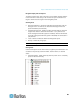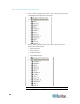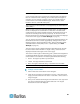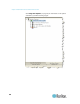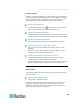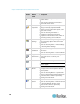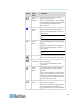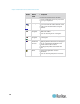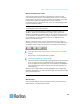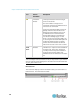User's Manual
Chapter 3: Multi-Platform Client and Raritan Remote Client
73
MPC Connected Server(s) Toolbar
The Connected Server(s) toolbar is comprised of a button for each
connected target server port, thus enabling quick access to connected
targets. When you connect to a port, a button corresponding to that port
is added to the toolbar and labeled with the name of the port.
Conversely, when you disconnect from a port, the corresponding button
is removed from the toolbar.
Note: In Single Mouse mode, the Connected Server(s) Toolbar appears
on the target but cannot be accessed.
By default, the Connected Server(s) toolbar is enabled (visible). To
disable it, deselect Connected Server(s) Toolbar in the View menu.
Buttons corresponding to windows that do not support Full Screen mode
are not shown in the toolbar. For example, serial ports, generation one
(G1) admin ports, and G1 diagnostic ports are not displayed in the
toolbar in Full Screen mode.
While in Full Screen mode, view the Connected Server(s) toolbar by
hovering your mouse over the top of the screen. To use this feature, the
Connected Servers Toolbar option must be selected in the View menu.
To display the Connected Server(s) toolbar (when not already
visible):
Choose View > Connected Server(s) Toolbar.
To view the window for a target server:
Click the button that corresponds to the appropriate connected target
server you want to view. The window for the corresponding target
server is displayed and the button for the selected port is highlighted.
In Full Screen mode, note that this action is window swapping, not
video switching.
When you click a button that is already highlighted, the corresponding
window is minimized. If you click that button again, the window is brought
forward and maximized.
Status Bars
MPC Status Bar
The status bar displays session information about your connection to a
Raritan device. This information includes: