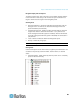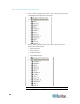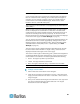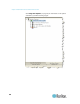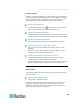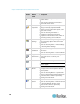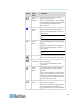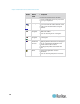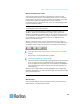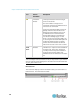User's Manual
Chapter 3: Multi-Platform Client and Raritan Remote Client
71
Button
Button
name
Description
Auto-sense
Video
Settings
Forces a refresh of the video settings
(resolution, refresh rate).
Same as choosing Video > Video Settings
or choosing Video Settings on the shortcut
menu, which is opened by pressing
Ctrl+Left Alt+M.
Enter On-
Screen
Menu
Not applicable for the device. Used by the
application with other Raritan products.
Same as choosing Keyboard > Enter On-
Screen Menu.
Note: This function is not available on the
KSX II.
Exit On-
Screen
Menu
Not applicable for IP-Reach or Dominion.
Used by the application with other Raritan
products.
Alternatively, select Esc on the keyboard.
Same as choosing Keyboard > Exit On-
Screen Menu.
Note: This function is not available on the
KSX II.
Smart Card
Opens a dialog that allows you to select
from a list of mounted smart card readers.
Send
Ctrl+Alt+Del
Sends a Ctrl+Alt+Del hot key combination
to the target server.
Same as choosing Keyboard > Send
Ctrl+Alt+Del.
Single
Cursor
Mode
Starts Single Cursor mode in which the
local mouse pointer no longer appears
onscreen.
Same as choosing Mouse > Single Cursor
Mode. Press Ctrl+Alt+X to exit this mode.
Alternatively, choose Single/Double Cursor
from the shortcut menu, which is opened
by pressing Ctrl+Left Alt+M.
Full Screen
Mode
Maximizes the screen real estate to view
the target server desktop.
Same as choosing View > Target Screen
Resolution (in MPC) or Full Screen (in
RRC). Alternatively, press Ctrl+Left Alt+M