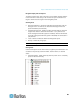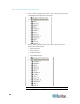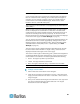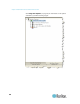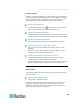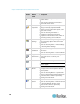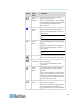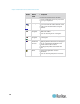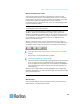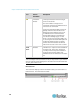User's Manual
Chapter 3: Multi-Platform Client and Raritan Remote Client
70
Button
Button
name
Description
New Profile
Creates a new Navigator entry for a
Raritan device.
Same result as choosing Connection >
New Profile in the menu.
Connection
Properties
Opens the Modify Connection Properties
dialog to manually adjust bandwidth
options (such as connection speed, color
depth, and so forth).
Same as choosing Connection >
Properties or choosing Connection
Properties on the shortcut menu, which is
opened by pressing Ctrl+Left Alt+M.
Video
Settings
Opens the Video Settings dialog, allowing
you to manually adjust video conversion
parameters.
Same as choosing Video > Video Settings
or choosing Video Settings.
Color
Calibration
Adjusts color settings to reduce excess
color noise.
Same as choosing Video > Color Calibrate.
Target
Screenshot
Click to take a screenshot of the target
server and save it to a file of your
choosing.
Audio
Click to connect to a digital audio device.
Note: This feature is only available in KX II
2.4.0 or higher.
Synchronize
Mouse
In dual-mouse mode, forces realignment of
the target server mouse pointer with the
mouse pointer.
Same as choosing Mouse > Synchronize
Mouse or choosing Synchronize Mouse on
the shortcut menu, which is opened by
pressing Ctrl+Left Alt+M.
Refresh
Screen
Forces a refresh of the video screen.
Same as choosing Video > Refresh Screen
or choosing Refresh Screen on the
shortcut menu, which is opened by
pressing Ctrl+Left Alt+M.