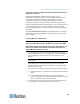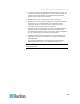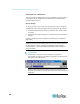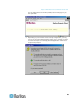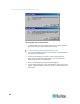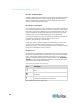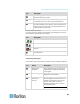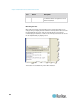User's Manual
Chapter 3: Multi-Platform Client and Raritan Remote Client
62
Devices in the RRC Navigator
In RRC, profiled devices are listed in the Navigator according to the data
in the Description field of the device's profile. Automatically-identified
devices are identified according to the name assigned to them in that
device's network configuration setting.
Device Ports in the Navigator
For each device to which you are connected, you are able to expand the
tree associated with it to see each device port to which you have access.
Ports with a green icon indicate that you are connected to that port. The
port that is bolded in the Navigator indicates that it is the port currently
displayed (active) in the remote desktop area of the application.
If no name is assigned to a port, by default it is listed in the Navigator as
'Unnamed' for Generation 1 devices and, for the KX II, as
Dominion_KX2_PortN (N = port number).
Depending on the maximum number of KVM sessions the device can
handle at once, if all device ports to which you are connecting are
already occupied, an alert message appears and you must wait until one
of the ports is available in order to connect.
Navigator Icons
Each device in the Navigator is assigned two icons. One icon represents
the device's connection profile and the other icon represents its network
status. A connection profile is generally created by a user in order to
store personalized information about specific devices (see Connection
Profiles (on page 80) for additional information). The connection status
indicates the current status of the device.
Device Connection Profile Icons (Left Icon)
Icon
Description
Profiled - A network connection profile exists for this
device.
Modem Profile - A modem connection profile exists for
this device.
Not Profiled - The device was found on the network but
a connection profile does not exist for it.
Device Network Status Icons (Right Icon)