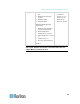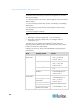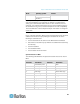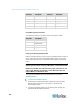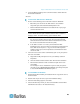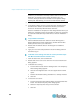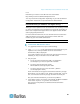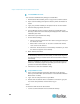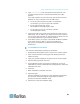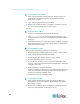User's Manual
Chapter 3: Multi-Platform Client and Raritan Remote Client
52
To install MPC for Linux:
You must have Administrative privileges to install MPC.
1. Download the MPC-installer.jar file or copy it from a known location.
2. Open a terminal dialog and open the directory where the installer is
saved.
3. Type java -jar MPC-installer.jar and press Enter to run the installer.
4. After the initial page loads, click Next.
5. Use the Browse function to select a directory to install MPC if the
directory is different from the default path displayed in the "Select the
installation path" field.
6. Click Next to open the Shortcut dialog.
7. On the Shortcut dialog:
Choose a shortcut location from the "Select a Program Group for
the Shortcuts:" field.
Select either "current user" or "all users" to define who should
have access to the shortcut.
Check the "Create shortcut on the desktop" checkbox if you want
the shortcut to appear on the desktop.
8. When finished, click Next.
Note: Once MPC is installed successfully, a shortcut will be available
on the desktop. However, for Linux users, you will need to log off of
and then back into your session before the shortcut will be visible on
the desktop.
Once the installation is complete, the final page indicates where you
will find an uninstaller program and provides you with the option to
generate an automatic installation script.
9. Click Done to close the Installation dialog.
To open MPC in Linux:
1. Open a terminal window and change directories to the directory
where you installed MPC (default location: /usr/local/Raritan/Raritan
MPC/version number).
2. Type ./start.sh and press Enter to open MPC.
3. Double-click the desired device to establish a connection, type your
user name and password, and click OK to log on.
Solaris
™
To check the JRE version for Sun Solaris:
1. Launch a terminal window on the Sun Solaris desktop.