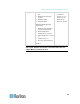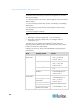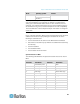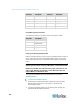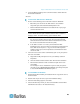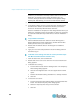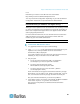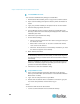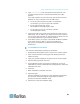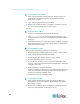User's Manual
Chapter 3: Multi-Platform Client and Raritan Remote Client
50
Note: If you are using Windows 7, when User Access Control is
turned on, you will need to manually create a folder to contain the
MPC files. You will also need to assign the Admin user, at a
minimum, Write permissions to the folder from Properties dialog >
Security tab. Alternatively, you can turn off User Access Control.
5. Click Next.
6. In the Shortcut dialog, choose a shortcut location, determine who
should have the shortcut, and determine whether you want the
shortcut on the desktop. When finished, click Next.
Once the installation is complete, the final dialog indicates where you
will find an uninstaller program and provides an option for generating
an automatic installation script. Click Done to close the Installation
dialog.
To open MPC in Windows:
1. Click the Windows Start menu and then choose All Programs >
Raritan Multi-Platform Client. Alternatively, double-click the MPC
desktop shortcut icon if you created one.
2. Double-click the desired device in the Navigator to establish a
connection.
3. Type your user name and password in the device dialog and then
click OK to log on.
To disable Java caching and clear the cache (use these steps
with Microsoft Windows XP and JRE 1.6.0):
1. From the Start menu, click Control Panel.
2. Double-click on the Java icon to launch it. The Java Control Panel
dialog appears.
3. To disable Java caching:
a. From the General tab, click the Settings button. The Temporary
Files Settings dialog appears.
b. Click the View Applets button. The Java Applet Cache Viewer
opens.
c. Deselect the Enable Caching checkbox if it is already checked.
d. Click OK.
4. To clear the Java cache:
a. From the Temporary Files Settings dialog, click the Delete Files
button. The Delete Temporary Files dialog appears.
b. Select the temporary files that you want to delete.
c. Click OK.