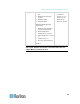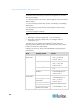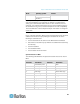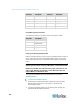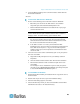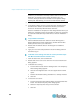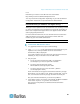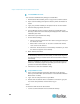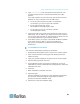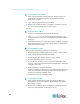User's Manual
Chapter 3: Multi-Platform Client and Raritan Remote Client
49
3. If copying MPC-installer.jar from a known location, double-click the
file to start installation.
Windows
To check the JRE version in Windows:
1. Do one of the following to check the JRE version in Windows:
Determine your version of the JRE from the Java website:
http://www.java.com/en/download/help/testvm.xml.
Click the Windows Start button at the bottom left of your page
and click Control Panel.
Tip: In the upper left corner of the page, you may see a panel named
Control Panel with the option Switch to Classic View or Switch to
Category View. For easier viewing, opt for Classic View.
a. Search the Control Panel files for a Java icon. When you locate
the Java icon, double-click it to open the Java Control panel.
Click the General tab and then click the About button to check
the current Java Runtime Environment (JRE).
b. If the JRE is version 1.6 or later, proceed with the MPC
Installation. If the Java icon does not exist in the Control Panel or
if the JRE version is prior to 1.6, go to the Sun Microsystems
website at http://java.sun.com/products/ to download the latest
version of JRE.
2. For future Java access and to automatically open it, set your path to
the Java executable.
a. Right-click the My Computer icon on your desktop and click
Properties.
b. Click the Advanced tab and then click "Environment variables".
c. Edit the Path address so that it contains the path to the Java
executable.
For example, if Java is installed on C:\j2re1.6 and your path is
currently set to C:\WINDOWS\SYSTEM32, then change the path
to read C:\WINDOWS\SYSTEM32;C:\j2re1.6
To install MPC for Windows:
1. Download the MPC-installer.jar installation file or copy the file from a
known location.
2. Double-click the jar file icon to open the installation dialog.
3. After the initial dialog appears, click Next.
4. Choose the directory where you want to install MPC and click Next.
Click Browse to locate a non-default directory.