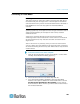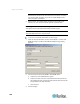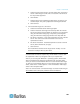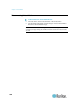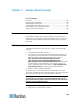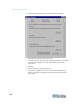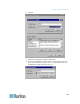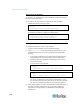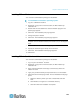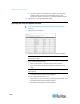User's Manual
Chapter 5: Raritan Serial Console
174
d. Click Next again. The installation is complete. The final page
indicates where you can find an uninstaller program and
provides the option to generate an automatic installation script.
6. Click Done to close the Installation dialog.
Opening RSC from the Remote Console
To open the Raritan Serial Console (RSC) from the Remote
Console:
1. Select the Port Access tab.
2. Click the name of the serial port you want to access for the RSC.
Note: A security pop-up screen appears only if you used https to
connect to the RSC.
3. If you're using Dominion DSX:
Click Yes. A Warning - Security pop-up screen appears.
Click Yes to access the Raritan Serial Console from the Port
page.
Note: If you click Always, you will not receive the security page for
future access.
The Raritan Serial Console window appears.
If you're using Dominion KSX or KX:
Click Connect to start connecting to the target port for RSC, and
the Raritan Serial Console window appears.
The Raritan Serial Console window appears.