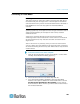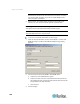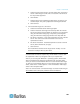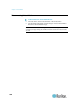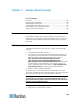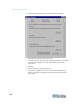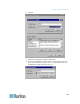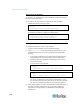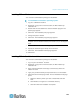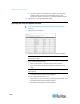User's Manual
Chapter 5: Raritan Serial Console
172
Setting Linux OS Variables
To set Java
™
for a specific user, open and edit the .profile file located in
the /home/Username folder.
To set Java for all users, open the .profile file in your /etc folder:
1. Find the line where you set your path:
export
PATH=$PATH:/home/username/somefolder
2. Before that line you must set your JAVA_HOME and then modify
your PATH to include it by adding the following lines:
export
JAVA_HOME=/home/username/j2sdk1.6/
export PATH=$PATH:$JAVA_HOME/bin
3. Save the file.
Setting UNIX OS Variables
To check the latest JRE
™
version on Sun Solaris
™
:
1. Launch a terminal window on the Sun Solaris desktop.
2. Type java-version in the command line and press Enter. The
currently-installed version of Java
™
Runtime Environment (JRE)
appears.
If your path variable is not set to where the Java binaries have
been installed, you may not be able to see the JRE version.
Assuming JRE 1.6 is installed in /usr/local/java: you must set
your PATH variable.
To set a path for the bash shell:
export
PATH=$PATH:/usr/local/java/j2re1.6/bin
To set path for tcsh or csh:
set
PATH = ($PATH /usr/local/java/j2re1.6/bin)
These commands can either be typed at the terminal each time
you log in, or add them to your .bashrc for bash shell or .cshrc
for csh and tcsh so that each time you log in, the path is already
set. See your shell documentation if you encounter problems.
3. If the JRE is version 1.6 or later, proceed with the RSC installation. If
the JRE is an older version than 1.6, go to the Sun website at
(http://java.sun.com/products/) to download the latest Runtime
Environment.