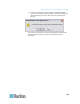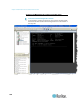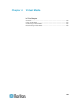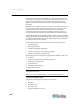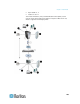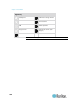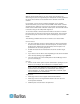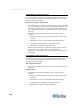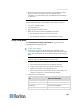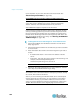User's Manual
Chapter 4: Virtual Media
163
Mac users must unmount any devices that are already mounted in
order to connect to a target server. Use >diskutil umount
/dev/disk1s1 to unmount the device and diskutil mount /dev/disk1s1
to remount it.
Conditions when Read/Write is Not Available
Virtual media Read/Write is not available in the following situations:
For Linux
®
and Mac
®
clients
For all hard drives
When the drive is write-protected
When the user does not have Read/Write permission:
Port Permission Access is set to None or View
Port Permission VM Access is set to Read-Only or Deny
Using Virtual Media
See Prerequisites for Using Virtual Media (on page 161) before
proceeding with using virtual media.
To use virtual media:
1. If you plan to access file server ISO images, identify those file
servers and images through the Remote Console File Server Setup
page. See Virtual Media File Server Setup (File Server ISO Images
Only).
Note: ISO9660 format is the standard supported by Raritan.
However, other CD-ROM extensions may also work.
2. Open a KVM session with the appropriate target server.
a. Open the Port Access page from the Remote Console.
b. Connect to the target server from the Port Access page:
Click the Port Name for the appropriate server.
Choose the Connect command from the Port Action menu. The
target server opens in a Virtual KVM Client window.
3. Connect to the virtual media.
For:
Select this VM option:
Local drives
Connect Drive
Local CD/DVD drives
Connect CD-ROM/ISO
ISO Images
Connect CD-ROM/ISO
File Server ISO Images
Connect CD-ROM/ISO