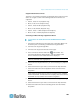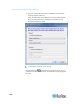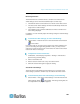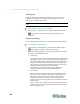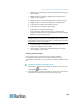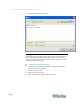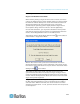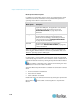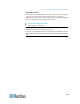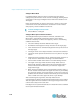User's Manual
Chapter 3: Multi-Platform Client and Raritan Remote Client
112
Mouse Synchronization Options
In addition to synchronizing mouse cursors or toggling between single
and dual cursor mode, the Mouse menu provides three options for
synching cursors when in dual cursor mode:
Menu option
Description
Absolute
When connected to selected Dominion devices and
targets with USB ports, the application uses absolute
coordinates to keep the cursors in sync. See
Absolute Mouse Mode (on page 26) for more
information.
Intelligent
Under certain conditions, the application can detect
the target mouse settings and synchronize the
mouse cursors accordingly, accelerating the mouse
on the target device. See Intelligent Mouse Mode
(on page 25) for more details.
Standard
This is the standard mouse synchronization
algorithm. See Standard Mouse Mode (on page 24)
for more information.
Note: The Intelligent and Standard Mouse modes are available to all
device targets. Absolute Mouse mode are only available to Mac
®
and
Windows
®
operating system USB targets.
Automatic Mouse Synchronization
For Generation 1, devices When in Dual Cursor mode, the system will
automatically align the mouse cursors when the cursor is inactive for 15
seconds. Enable this feature by clicking the Synchronize Mouse button
in the toolbar or selecting Tools > Options and selecting the "Auto-
Sync mouse in two-cursor mode" checkbox.
Automatic Mouse Synchronization is available for Generation 2 devices
when:
A new connection is established
Auto-sense is enabled
Color calibration is enabled
Enable this feature in Generation 2 devices by clicking the Synchronize
Mouse button in the toolbar or selecting Mouse > Synchronize
Mouse.