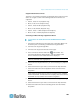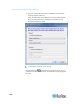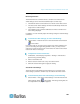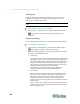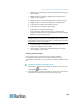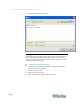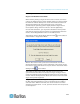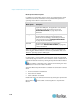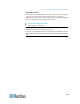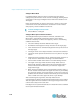User's Manual
Chapter 3: Multi-Platform Client and Raritan Remote Client
111
Mouse Options
Single Cursor Mode/Dual Cursor Mode
When remotely viewing a target server that uses a mouse, two mouse
cursors are displayed on the remote desktop. When your mouse pointer
lies within the remote desktop area, mouse movements and clicks are
directly transmitted to the connected target server. The pointer,
generated by the operating system, slightly leads the target server's
mouse pointer during movement. This is a result of digital delay.
On fast LAN connections, you may want to disable the mouse pointer
and view only the target server's pointer. To toggle between these two
modes, choose Single/Double Cursor on the shortcut menu.
Alternatively, click the Single Mouse Pointer button in the toolbar or
choose Mouse > Single Cursor Mode.
When in Dual Cursor mode, press Ctrl+Left Alt+M and execute the
Synchronize Mouse shortcut to force realignment of the mouse cursors.
If the mouse cursors still remain out of sync, click the Auto-Sense Video
Settings button on the toolbar.
Note: When in Dual Cursor mode, if the dual mouse cursors are
synchronized but left idle for five minutes or longer, the target mouse
pointer automatically aligns itself with the upper left corner of the target
window. Execute the Synchronize Mouse command to ensure local and
target mouse pointer alignment.
Single Mouse Cursor mode for Apple
®
Mac
®
target servers is supported
for MPC. Select Single Mouse Cursor on the Mouse menu in MPC to
enter this mode. While in this mode, the cursor remains in the video
window for the Mac Server. To exit, open the shortcut menu and press S
on the keyboard.