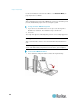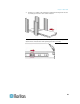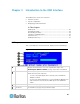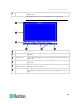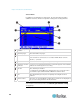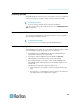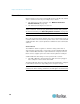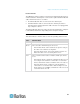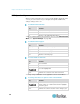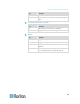- Tmcat17216 Rackmount Lcd With Kvm Switch Manual
Chapter 3: Introduction to the OSD Interface
29
Activating the OSD
The OSD disappears after you access any channel. To access a different
channel or change the system settings, you must activate the OSD.
To activate the OSD:
Press the hot key (default: Scroll Lock) twice QUICKLY.
You can assign a hot key other than Scroll Lock. See Changing the Hot
Key (on page 46).
Deactivating the OSD
You can have the OSD interface disappear from the screen at any time
after selecting a channel for access.
To deactivate the OSD:
Press Esc once or several times until the OSD disappears.
Variations of Highlight Colors
The highlight bar can change its colors to indicate different statuses when
you are changing settings on specific menus or submenus.
1. The highlight color is yellow in the beginning, indicating that you
cannot make changes to the current field.
2. Press Enter, and the highlight color turns green or light blue,
indicating that you can make changes to the current field.
3. After making changes, press Enter or Esc, and the highlight color
turns yellow again, indicating that you cannot make changes to the
current field.
The difference between pressing Enter and Esc is:
If pressing Enter, you confirm to retain the changes made to the
field.
If pressing Esc, you abandon the changes made to the field, and
the field returns to the original value or option.