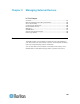User's Manual
Chapter 7: Event Rules, Event Actions and Application Logs
157
4. To change the event, click the desired tab in the Event field and
select a different item from the pull-down menu or submenu.
For example, in a user activity event rule for the "admin" user, you
can click the "admin" tab to display a pull-down submenu showing all
user names, and then select a different user name or all user names
(referred to as <Any user>).
5. If radio buttons are available, you may select a radio button other
than the current selection to change the rule triggering condition.
6. To change the action(s), do any of the following in the Actions field:
To add a new action, click the drop-down arrow, select the action
from the list, and click Add Action.
7. To remove any action, select it from the "Added actions" list box, and
click the Remove button to move it back to the "Available actions"
list box. To make multiple selections, press Ctrl+click or Shift+click to
highlight multiple ones.
To remove all actions at a time, simply click the Remove All
button .
8. Click Save to save the changes.
Note: If you do not click Save before quitting the current settings
page, a message appears. Then click Yes to save the changes,
Discard to abort the changes or Cancel to return to the current
settings page.
9. Click Close to quit the dialog.
Modifying an Action
An existing action can be changed so that all event rules where this
action is involved change their behavior accordingly.
Exception: The built-in action "System Event Log Action" is not user-
configurable.
To modify an action:
1. Choose Device Settings > Event Rules. The Event Rule Settings
dialog appears.
2. Click the Actions tab.
3. Select the action that you want to modify from the left list.
4. Make necessary changes to the information shown.
5. Click Save to save the changes.