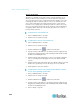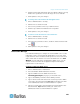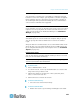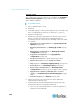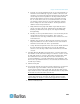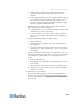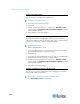User manual
Chapter 15: Advanced Administration
248
Schedule a Task
This section covers most tasks that can be scheduled. See Schedule a
Device Firmware Upgrade (on page 250) for details on scheduling
device firm
ware upgrades.
To schedule a task:
1. Choose Administration > Tasks.
2. Click New.
3. In the Main tab, type a name and description for the task. Names can
have 1-32 alphanumeric characters or underscores, no spaces.
4. Click the Task Data tab.
5. Click the Task Operation drop-down menu and select the task you
want to schedule. Note that the fields requiring data will vary
according to the task selected. See the following sections for details
on each task.
Active Directory Synchronization: See Synchronize All AD
Modules (on page 172)
Bac
kup CommandCenter: See Backing Up CC-SG (on page
194)
Bac
kup Device Configuration: See Backing Up a Device
Configuration (on page 60)
Cop
y Device Configuration: See Copying Device
Configuration (on page 64)
Group Po
wer Control: See Node Group Power Control
Outlet Power Control: See the CC-SG User Guide.
Purge Logs: See Configuring Logging Activity (on page 217).
Res
tart Devices: See Restarting a Device (on page 65)
Res
tore Device Configuration: See Restoring Device
Configurations (on page 61) (does not apply to device groups)
Upgr
ade Device Firmware (individual device or device
group): See Schedule a Device Firmware Upgrade (on page
250).
Gener
ate all reports: See Reports (on page 180).
6.
Click the Recurrence tab. The Recurrence tab is disabled for
Upgrade Device Firmware tasks.
7. In the Period field, click the radio button that corresponds to the
period of time when the scheduled task will recur.
a. Once: Use the up and down arrows to select the Start time at
which the task should begin.