Owner's manual
Table Of Contents
- Chapter 1: Introduction
- Chapter 2: Accessing CC-SG
- Chapter 3: Configuring CC-SG with Guided Setup
- Chapter 4: Creating Associations
- Chapter 5: Adding Devices and Device Groups
- Chapter 6: Configuring Nodes and Interfaces
- Chapter 7: Adding and Managing Users and User Groups
- Chapter 8: Policies
- Chapter 9: Configuring Remote Authentication
- Chapter 10: Generating Reports
- Audit Trail Report
- Error Log Report
- Access Report
- Availability Report
- Active Users Report
- Locked Out Users Report
- User Data Report
- Users in Groups Report
- Group Data Report
- AD User Group Report
- Asset Management Report
- Node Asset Report
- Active Nodes Report
- Node Creation Report
- Query Port Report
- Active Ports Report
- Scheduled Reports
- CC-NOC Synchronization Report
- Chapter 11: System Maintenance
- Chapter 12: Advanced Administration
- Appendix A: Specifications (G1, V1, and E1)
- Appendix B: CC-SG and Network Configuration
- Appendix C: User Group Privileges
- Appendix D: SNMP Traps
- Appendix E: Troubleshooting
- Appendix F: Two-Factor Authentication
- Appendix G: FAQs
- Appendix H: Keyboard Shortcuts
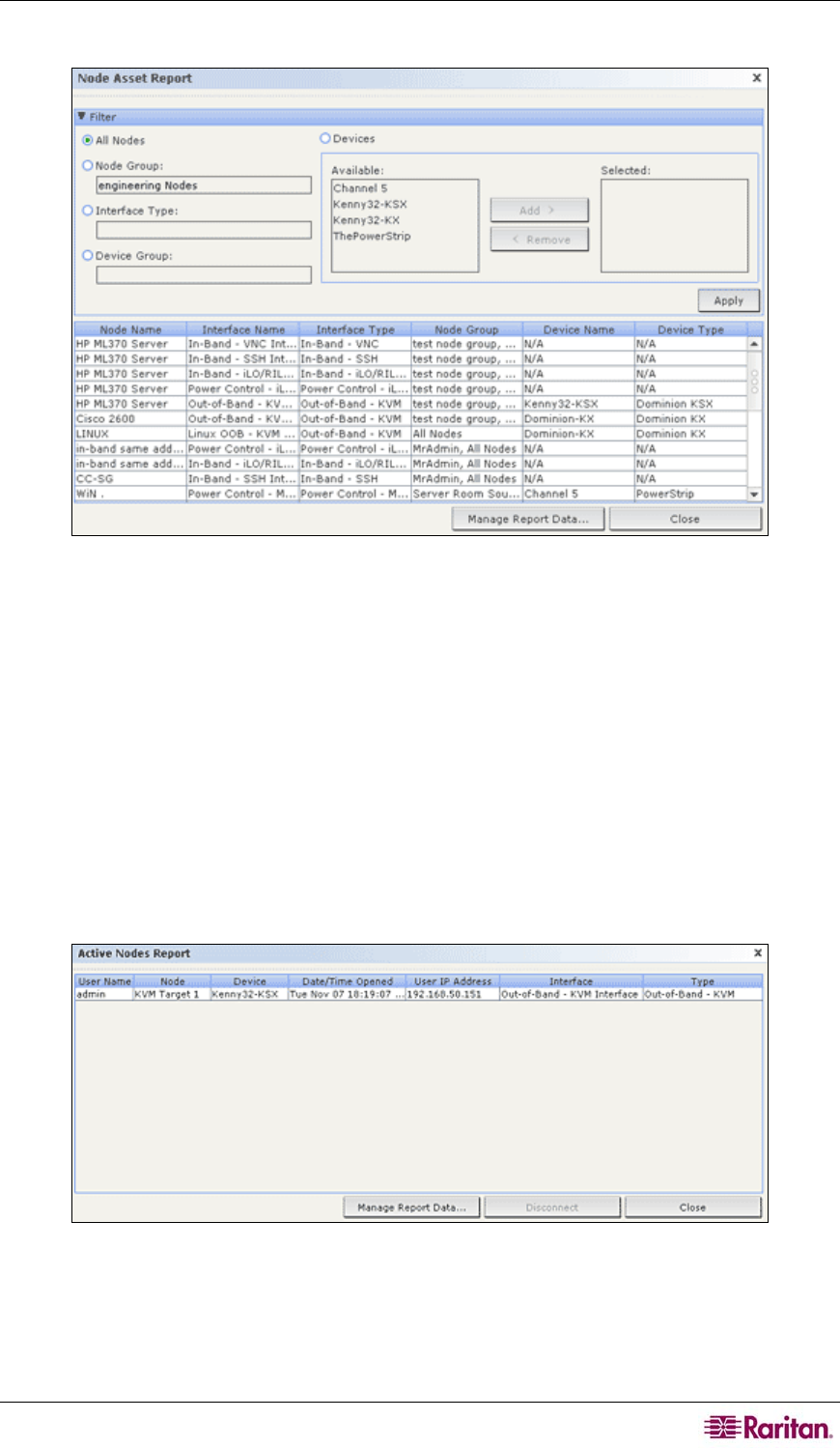
CHAPTER 10: GENERATING REPORTS 131
3. Click Apply to generate the report. The Node Asset Report generates.
Figure 127 Node Asset Report
• Click Manage Report Data… to save or print the report. Click Save to save the records that
are displayed in the current report page to a CSV file or click Save All to save all records.
Click Print to print the records that are displayed in the current report page or Print All to
print all records. Click Close to close the window.
• Click Close to close the report.
Active Nodes Report
The Active Nodes report includes the name and type of each active interface, the current user, a
timestamp, and the user IP address for each node with an active connection. You can view the
active nodes list and disconnect nodes from this report.
1. On the Reports menu, click Nodes, and then click Active Nodes. The Active Nodes report
generates if there are currently active nodes.
Figure 128 Active Nodes Report
• To disconnect a node from a current session, select the node you want to disconnect, and then
click Disconnect.
• Click Manage Report Data… to save or print the report. Click Save to save the records that
are displayed in the current report page to a CSV file or click Save All to save all records.










