Owner's manual
Table Of Contents
- Chapter 1: Introduction
- Chapter 2: Accessing CC-SG
- Chapter 3: Configuring CC-SG with Guided Setup
- Chapter 4: Creating Associations
- Chapter 5: Adding Devices and Device Groups
- Chapter 6: Configuring Nodes and Interfaces
- Chapter 7: Adding and Managing Users and User Groups
- Chapter 8: Policies
- Chapter 9: Configuring Remote Authentication
- Chapter 10: Generating Reports
- Audit Trail Report
- Error Log Report
- Access Report
- Availability Report
- Active Users Report
- Locked Out Users Report
- User Data Report
- Users in Groups Report
- Group Data Report
- AD User Group Report
- Asset Management Report
- Node Asset Report
- Active Nodes Report
- Node Creation Report
- Query Port Report
- Active Ports Report
- Scheduled Reports
- CC-NOC Synchronization Report
- Chapter 11: System Maintenance
- Chapter 12: Advanced Administration
- Appendix A: Specifications (G1, V1, and E1)
- Appendix B: CC-SG and Network Configuration
- Appendix C: User Group Privileges
- Appendix D: SNMP Traps
- Appendix E: Troubleshooting
- Appendix F: Two-Factor Authentication
- Appendix G: FAQs
- Appendix H: Keyboard Shortcuts
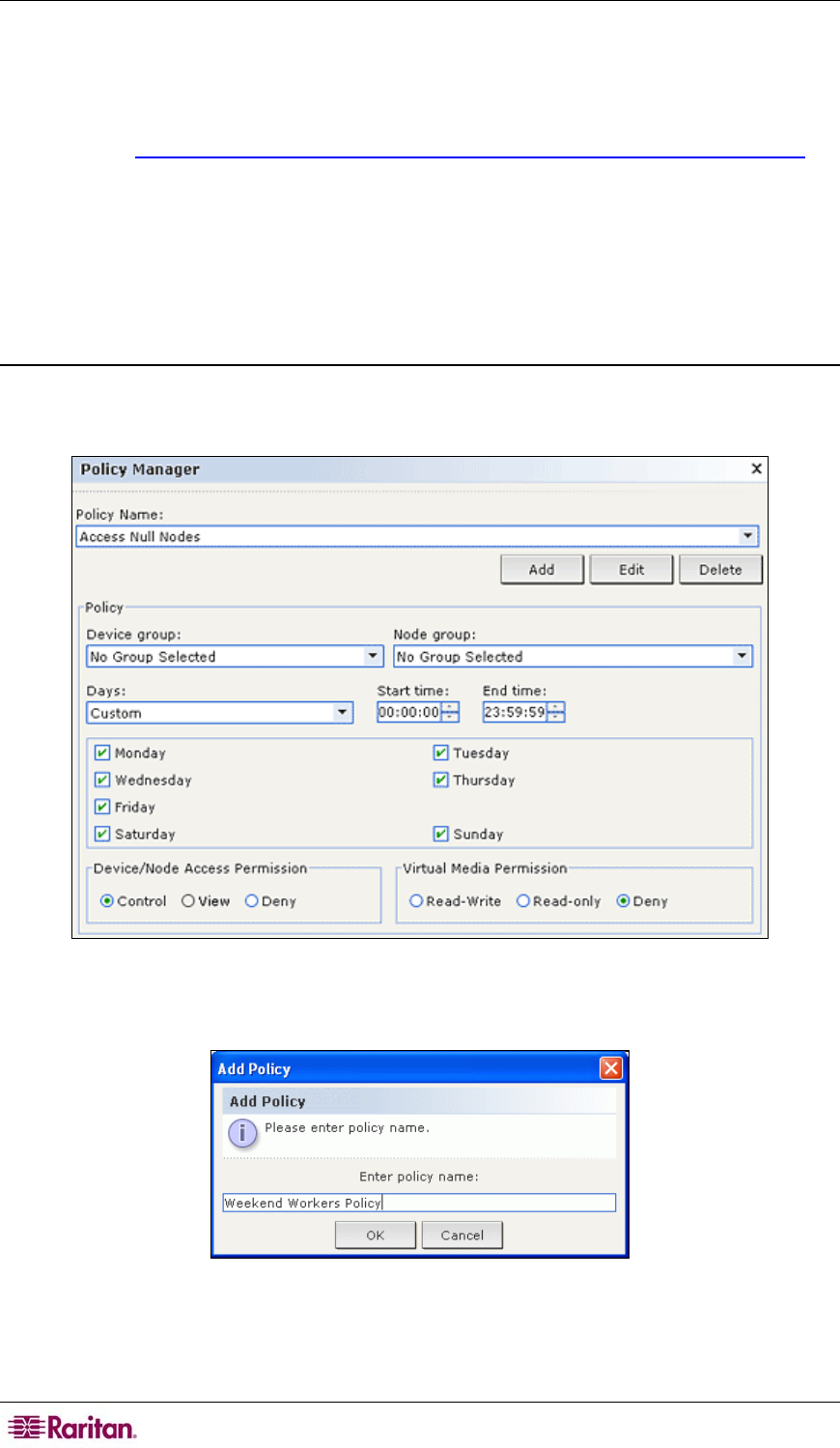
96 COMMANDCENTER SECURE GATEWAY ADMINISTRATOR GUIDE
Device Groups
Device groups operate in a similar fashion to Node Groups, except that Device Groups are used
to organize Raritan devices into sets for management by policies.
Please refer to
Chapter 5: Adding Devices and Device Groups, Device Group Manager for
additional information.
Policy Manager
Once your node groups and device groups have been created they can become the basis for
creating an access policy—a rule that states whether users can or cannot access the nodes or
devices in the group (or device group), and what times this rule is in effect.
Add Policy
To create a policy:
1. On the Associations menu, click Policies. The Policy Manager window displays.
Figure 93 Policy Manager
2. Click Add. A dialog window appears requesting a name for the policy.
Figure 94 Adding a Policy
3. Type a name for the new policy in the Enter policy name field.
4. Click OK. The new policy will be added to the Policy Name list in the Policy Manager
screen.










