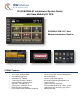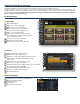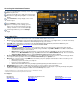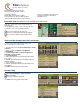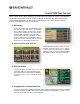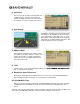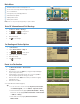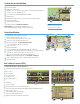Owner`s manual
1
Enter RV information and access RV-specifi c tools.
2
Show location on the map and view navigation instructions.
3
Choose a destination.
4
Select general, route, and map preferences.
5
Mute/unmute the speaker.
6
Adjust speaker volume.
7
Battery status indicator.
Note: Some icons may not be present, depending on specifi c hardware
Main Menu
1 2 3
4 5 6
7
1. Tap RV Tools > RV Info or Warnings.
2. Tap and to view options.
3. Tap the option button to be changed.
4. Enter new settings.
5. Tap to save changes.
1. Tap Preferences.
2. Tap the General, Route or Map tab.
3. Tap
and to view options.
4. Tap the option button to be changed.
5. Enter new settings.
6. Tap to save changes.
Enter RV Information and Set Warnings
Set Routing and Device Options
Route to a Destination
1. Tap Choose Destination > New Location.
2. Tap Address.
3. Enter the name of the city. (Note: As you type, the keyboard displays
only the next possible letter.)
4. Prompts appear in the top bar. Tap the city to select. Or, tap List to
view cities beginning with the letter(s) you entered.
5. Enter the street name. (Note: If the letters you need do not appear,
tap Expand Search.)
6. Enter the house number.
See Confi rm Destination Window (page 6).
Tips
• You can also route to a new location by City Center, Intersection,
or Latitude/Longitude, or choose Address > Zip Code Search.
• View recent destinations by tapping Choose Destination > History.
View recent cities by tapping Choose Destination > New Location
> Address > History.
• View saved locations by tapping Choose Destination >
Address Book.