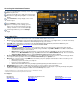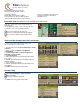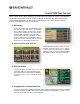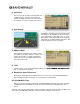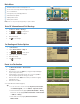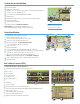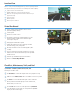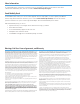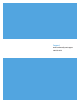Owner`s manual
When on a route, Junction View displays when you have an upcoming maneuver.
Once past the maneuver, Junction View closes and the previous window displays.
1
Signs to follow for the next maneuver.
2
Number and direction of lanes for the next maneuver.
3
Distance to the upcoming maneuver. Distance decreases as you
approach the ramp.
4
Lane assist arrow.
5
Mute the speaker.
6
Return to previous window.
Junction View
1
2
3
4
56
Tap RV Tools > Checklists, Maintenance, Trails, Fuel.
Then tap on each tab to view.
1
Use Checklists to create and complete task lists to prepare for a trip.
2
Add notes in the Maintenance tab to record dates of service for your RV.
3
Use Trails to record a “bread-crumb” path of GPS coordinates
where your RV has traveled. Tap any record to view the trail,
edit the name, or set the color.
4
Use the Fuel tab to view a list of fuel purchases. Tap Add Fuel
to record the date, location and cost of fuel purchase. Tap Save.
Tap any record to make changes.
Checklists, Maintenance, Trails, and Fuel
1 2 3 4
1
Sunrise and sunset times based on vehicle location
(latitude/longitude) and day.
2
Current speed.
3
Elevation at current location.
4
Percentage of current trip completed, distance to next
maneuver, and the number of miles and time spent
on the trip to this point.
5
Average uphill and downhill speeds.
6
Gather trip information for up to three trips. Includes
odometer settings, hours, and speeds.
7
Reset trip information for the selected trip (Tab 1, Tab 2
or Tab 3).
8
Select to automatically reset the information in each tab
after the vehicle has remained stationary for the specifi ed
number of hours.
9
View fuel logs and add fuel purchase information.
10
Return to the Route Map Window.
1
3
4
5
6
8
7
9
2
Virtual Dashboard
10