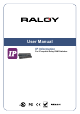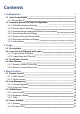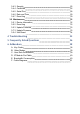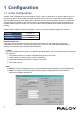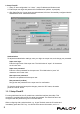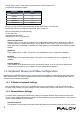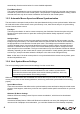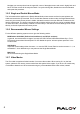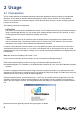User guide
Table Of Contents
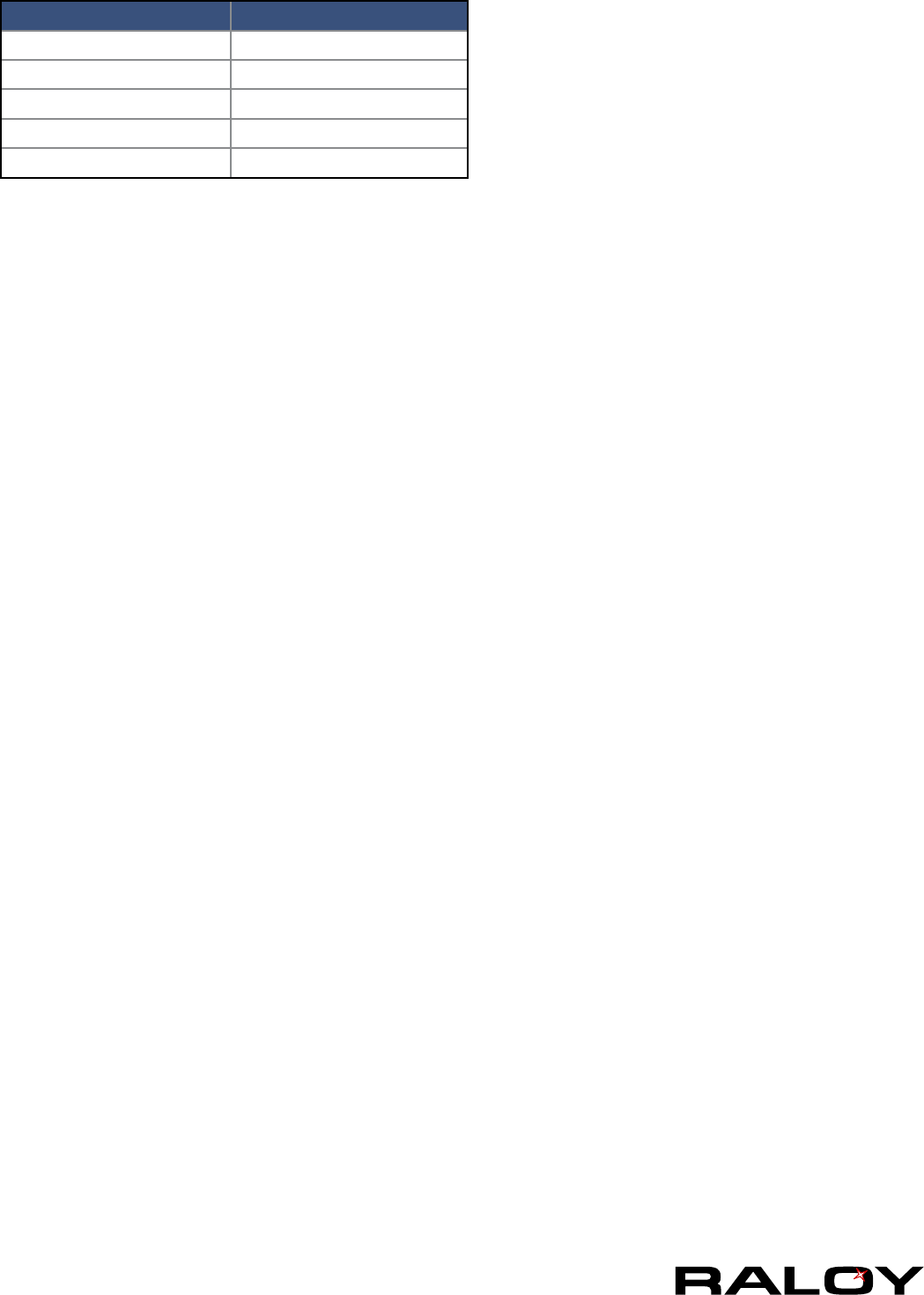
3
prompt. Enter “cong”, press “Enter” key and wait for a few seconds for the
conguration questions to appear.
Parameter Value
Bits/second 115200
Data bits 8
Parity No
Stop bits 1
Flow Control None
As you proceed, the following questions will appear on the screen. To accept the
default values shown in square brackets below, press “Enter” key.
IP auto conguration (none/dhcp/bootp):
IP [192.168.1.22]:
Net mask [255.255.255.0]:
Gateway (0.0.0.0 for none) [0.0.0.0]:
IP Auto-Conguration
With this option, you can specify whether the IP module should get its network settings from a DHCP
or BOOTP server. For DHCP, enter “dhcp”, and for BOOTP enter “bootp”. If you do not specify any of
these, the IP auto-conguration is disabled and subsequently you will be asked for the following network
settings.
IP Address
The IP address the IP module. This option is only available if IP auto-conguration is disabled.
Net Mask
The net mask of the connected IP subnet. This option is only available if IP auto-conguration is
disabled.
Gateway Address
The IP address of the default router for the connected IP subnet. If you do not have a default router,
enter 0.0.0.0. This option is only available if IP auto-conguration is disabled.
1-2 Keyboard, Mouse and Video Conguration
Between the IP module and the host, there are two interfaces available for transmitting keyboard and mouse
data: USB and PS/2. The correct operation of the remote mouse depends on several settings which will be
discussed in the following subsections.
1-2.1 IP Module Keyboard Settings
The IP module settings for the host’s keyboard type have to be corrected in order to make the remote
keyboard work properly. Check the settings in the IP module Web front-end. See section 3.5.2 for details.
1-2.2 Remote Mouse Settings
A common seen problem with KVM devices is the synchronization between the local and remote mouse
cursors. The IP module addresses this situation with an intelligent synchronization algorithm. There are two
mouse modes available on the IP module:
Auto Mouse Speed
The automatic mouse speed mode tries to detect the speed and acceleration settings of the host system