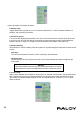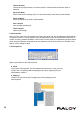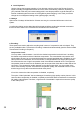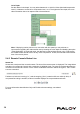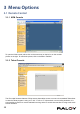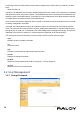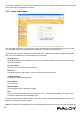User guide
Table Of Contents
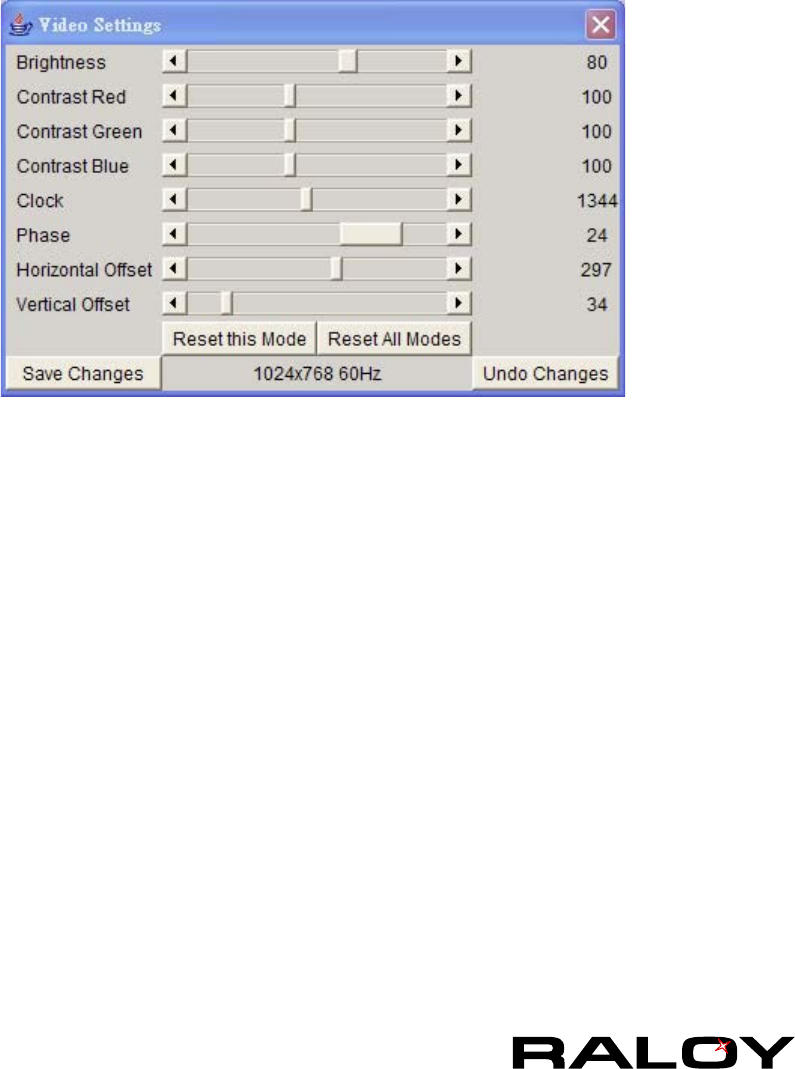
11
■ Video Settings
Opens a panel for changing the IP module video settings. IP module features two different dialogs,
which for adjusting the video settings.
Video Settings through the HTML-Frontend
To enable local video port, select this option. This option decides if the local video output of IP
module is active and passing through the incoming signal from the host system.
The option Noise Filter denes how IP module reacts to small changes in the video input signal.
Turning on the noise lter can help reduce video ickering that is often caused by distortions, as
well as lowering unnecessary bandwidth consumption. A large lter setting needs less network
trafc and leads to a faster video display, but small changes in some display regions may not be
recognized immediately. A small lter displays all changes instantly but may lead to a constant
amount of network trafc even if display content is not really changing (depending on the quality of
the video input signal). All in all the default setting should be suitable for most situations.
Video Settings through the remote console:
Brightness
Controls the brightness of the picture
Contrast
Controls the contrast of the picture
Clock
Denes the horizontal frequency for a video line and depends on the video mode. Different
video card types may require different values here. The default settings in conjuction with the
auto adjustment procedure should be adequate for all common congurations. If the picture
quality is still bad after auto adjustment you may try to change this setting together with the
sampling phase to achieve a better quality.
Phase
Denes the phase for video sampling, used to control the display quality together with the
setting for sampling clock.
Horizontal Position
Use the left and right buttons to move the picture in horizontal direction while this option is
selected.