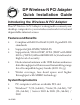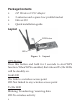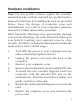Installation guide
5
3. Insert the driver CD, Click Start, Run. Type
D:\PCI\setup.exe, click OK. (Change D: to match
your CD/DVD-ROM drive letter)
4. Follow on screen instructions to complete the
installation.
Ralink Utility
A new icon will appear at lower-right corner of your
computer desktop shown in Figure 2, place the mouse
cursor on the icon, and the status of wireless card will be
displayed as a popup balloon. When you want to configure
your wireless connection, please right click on this icon,
and a popup menu will appear. You can click Launch
Config Utilities to start configuration program.
If you stopped config utility by Exit function, you will not
be able to maintain the wireless link to the access point you
wish to use. In this case, you can start config utility again
by clicking Start, All Programs, Ralink Wireless, Ralink
Wireless Utility.
Figure 2