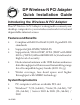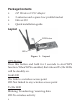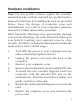DP Wireless-N PCI Adapter Quick Installation Guide Introducing the Wireless-N PCI Adapter The DP Wireless-N PCI Adapter is designed to connect your desktop computer to your wireless network for fast and dependable internet access. Features and Benefits • • • • • Complies with 802.11n Draft 2.0, 802.11g and 802.11b standards Supports QoS-WMM, WMM-PS Supports 64/128-bit WEP, WPA (TKIP with IEEE 802.1x), WPA2 (AES with IEEE 802.
Package Contents • • • • DP Wireless-N PCI Adapter 2 antenna and a spare low profile bracket Driver CD Quick installation guide Layout WPS Button LED Figure 1: Layout WPS Button Press this button and hold for 3 seconds to start WPS function. When WPS is enabled, the Link and Tx/Rx LEDs will be steadily on.
Hardware Installation Note: For low profile systems, replace the currently mounted bracket with the included low profile bracket. General instructions for installing the card are provided below. Since the design of computer cases and motherboards vary, refer to your computer’s reference manual for further information, if needed. Static Electricity Discharge may permanently damage your system. Discharge any static electricity build up in your body by touching your computer’s case for a few seconds.
Driver Installation Windows 7 1. 2. 3. Insert the board and boot up Windows. At the desktop, insert the driver CD. At AutoPlay box: Click Open folder to view files, double click PCI, double click Setup.exe. If AutoPlay doesn't start: Click Start, in the Start Search box, type D:\PCI\setup.exe, press Enter. (Change D: to match your CD/DVD-ROM drive letter) Follow on screen instructions to complete the installation. Windows Vista / Server 2008 1. 2. 3. 4. Insert the board and boot up Windows.
3. 4. Insert the driver CD, Click Start, Run. Type D:\PCI\setup.exe, click OK. (Change D: to match your CD/DVD-ROM drive letter) Follow on screen instructions to complete the installation. Ralink Utility A new icon will appear at lower-right corner of your computer desktop shown in Figure 2, place the mouse cursor on the icon, and the status of wireless card will be displayed as a popup balloon.
Connecting to Wireless Access Point After the driver is correctly installed, the DP Wireless-N PCI Adapter will try to connect to any unencrypted wireless access point automatically. If you want to connect to a specific wireless access point, or the access point you wish to connect to uses encryption, you have to configure the DP Wireless-N PCI Adapter and input required parameters, to get connected.
2. Configuration utility will scan for all wireless access points automatically. Scan results will be displayed here, please check if the wireless access point with the SSID (the name of wireless access point) you preferred is shown in Figure 4. If the wireless access point you wish to connect does not show here, please click Rescan to try again, until the one you preferred is displayed. You may have to click Rescan several times before you can see the access point you wish to use.
3. Click the wireless access point or network device you wish to connect to, then click Connect, shown in Figure 5 below. Figure 5 The non-encrypted access point (The Encryption field indicate None) will connected within one minute. Please jump to step 5 on page 9 if the access point you selected enables encryption, otherwise proceed to next step. 4. 8 If the wireless access point does not have SSID, you’ll be prompted to input it here.
If the wireless access point you selected have SSID, please skip this step, shown in Figure 6. Figure 6 5. If the wireless access point uses encryption, you have to input WEP passphrase or WPA preshared key. Shown on Figure 7, please ask the administrator of the wireless access point for the correct passphrase/preshared key and enter here, then click OK. If the value you inputted here is wrong, you will not be able to connect to this wireless access point.
6. You’ll see Connected <-> SSID (SSID is the SSID of the wireless access point or wireless device you connected to) message displayed at lower-left corner of configuration utility, congratulations, you’re successfully connected to the access point or wireless device you selected, shown in Figure 8. Figure 8 SSID: The Service Set IDentifier of wireless access point or other network device. You can think of it as the name of access point of wireless device.
Signal: Shows the signal strength of access point or wireless device. Larger number means better radio strength. Channel: Shows the channel number that access point or wireless device uses. Encryption: Shows the encryption method that access point or wireless device uses. If the wireless access point does not enable encryption, you’ll see None displayed here. Authentication: Shows the authentication mode that access point or wireless device uses.
Using Windows Zero Configuration Windows XP and Vista has a built-in wireless network configuration utility called as Windows Zero Configuration (WZC). You can use WZC to configure your wireless network adapter. 1. Right-click Ralink configuration utility icon and select Use Zero Configuration as Configuration utility, shown in Figure 9. Figure 9 2. 3. 4. 12 Click Start, Control Panel, then click Network and Internet Connections. Click Network Connections.
Figure 10 5. All wireless access points in proximity will be displayed here. If the access point you want to use is not displayed here, please move your computer closer to the access point, or click Refresh network list to rescan access points. Click the access point you want to use if it’s shown, then click Connect, shown in Figure 11. Figure 11 6. If the access point is protected by encryption, you have to input its security key or passphrase. It must match the encryption setting on the access point.
7. If you can see Connected message, the connection between your computer and wireless access point is successfully established. Soft-AP Function In addition to being a wireless client of other wireless access points, the DP Wireless-N PCI Adapter can act as a wireless service provider.
After you select Switch to AP Mode, the Ralink utility icon will indicated the DP Wireless-N PCI Adapter is operating in AP mode. If you want to switch the DP Wireless-N PCI Adapter back to station mode (become a client of other wireless access points), click Switch to Station Mode. Config Figure 13 SSID: Please input the SSID (the name used to identify this wireless access point) here. Up to 32 numerical characters can be accepted here, excepting space.
Channel: Please select the wireless channel you wish to use. The number of channels available here will vary depends on the setting of Country Region Code. Wireless Mode: Please select the wireless operating mode. You can limit the type of wireless client to 802.11b or 802.11g only, or allow 802.11b/g, and 802.11b/g/n clients. It’s safe to select 802.
2: SPAIN 3: FRANCE 4: MKK 5: MKKI (TELEC) 6: ISRAEL (Channel 3 to 9) 7: ISRAEL (Channel 5 to 13) Beacon(ms): You can define the time interval that a beacon signal should be sent. Default value is 100. Do not modify this value unless you know what will be affected. Idle Time: Select the idle time of your wireless network card. Default value is 300. Do not modify this value unless you know what will be affected.
Security Settings The DP Wireless-N PCI Adapter supports wireless encryption in AP mode, which will encrypt the data being transferred over the air to enhance data security. It’s recommended to enable data encryption unless you wish to open your computer (and its internet connection) to the public. Click Security Setting in Ralink configuration utility displays window shown in Figure 14. Figure 14 Authentication Type: Please select a wireless authentication type you wish to use.
Encryption Type: Please select an encryption mode. The available options will vary depending on the authentication type you select. If you select Not Use, data will not be encrypted and people with some networking knowledge and the proper tools will be able to read the data you transfer. Note: WPA encryption is safer than WEP, however, some older wireless clients don’t support WPA encryption. WPA Pre-shared Key: Please input the WPA pre-shared key here.
If you want to use WEP 64 bit encryption, please input 10 characters; if you select HEX, or input 5 characters if you select ASCII; If you want to use WEP 128bit encryption, please input 26 characters if you select HEX, or input 13 characters if you select ASCII. 128 bit encryption is safer then 64 bit, but the data transfer speed will be slightly reduced. Show Password: Check this box and the WPA pre shared key or WEP key you inputted will be shown, but not replaced by asterisk (*).
Figure 15 Access Policy: Select the policy type of your access rule: Disable:Allow any wireless client with proper authentication settings to connect to this access point. Allow All: Only allow wireless clients with MAC address listed here to connect to this access point. Reject All: Reject wireless clients with MAC address listed here to be connected to this access point. MAC address: Input the MAC address of the wireless client you you wish to allow or reject here. No colon (:) or hyphen (-) required.
Mac Table Shows the list all wireless clients connected to this access point, shown in Figure 16. Figure 16 MAC Address: Displays the MAC address of this wireless client. AID: The serial number of this wireless connection. Power Saving Mode: Displays the capability of power saving function of this wireless client. Status: Displays additional information of this wireless connection, like current wireless operating mode and data transfer rate.
Event Log This software access point will log all wireless-related activities as a log, shown in Figure 17. Figure 17 You can click Clear to remove all entries in the log.
Statistics This page shows detailed information about how your software access point works, shown in Figure 18. Figure 18 You can click RESET COUNTERS button to reset all counters to zero.
Blank Page 25
Blank Page 26
Technical Support and Warranty QUESTIONS? SIIG’s Online Support has answers! Simply visit our web site at www.siig.com and click Support. Our online support database is updated daily with new drivers and solutions. Answers to your questions could be just a few clicks away. You can also submit questions online and a technical support analysts will promptly respond. SIIG offers a 5-year manufacturer warranty with this product.
About SIIG, Inc. Founded in 1985, SIIG, Inc. is a leading manufacturer of IT connectivity solutions (including Serial ATA and Ultra ATA Controllers, FireWire, USB, and legacy I/O adapters) that bridge the connection between Desktop/ Notebook systems and external peripherals. SIIG continues to grow by adding A/V and Digital Signage connectivity solutions to our extensive portfolio.