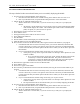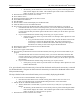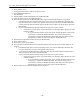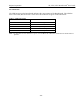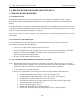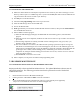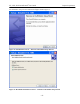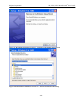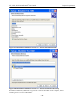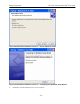User's Manual
Table Of Contents
- 1.0 PREFACE
- 2.0 INTRODUCTION
- 3.0 USING BCADMIN™
- _
- 3.1 SCREEN LAYOUT
- 3.2 ANATOMY OF A CONNECTION LINE
- 3.3 CONFIGURING INDIVIDUAL BREADCRUMBS
- 3.4 RADIO SETTINGS
- 3.5 REACHBACK SETTINGS
- 3.6 FORWARDING SETTINGS
- 3.7 SECURITY
- 3.8 BCADMIN PREFERENCES
- 3.9 MAPPING WITH FUGAWI TRACKER
- 4.0 DEPLOYING THE BREADCRUMB WIRELESS LAN
- 6.0 Troubleshooting
Rajant Corporation XL, XLE, XLV BreadCrumb
®
User Guide
5.1.4 UPGRADING THE FIRMWARE
1) Obtain the desired firmware from Rajant Corporation for the version of your device board type. Create a
directory named ‘rajant’ on a USB storage device (of at least 256 MB) that must be VFAT formatted and
copy the firmware file into the created ‘rajant’ directory.
2) Turn off power to the BreadCrumb.
3) Attach the USB programming cable to the 15-pin connector.
4) Insert the USB storage device into the USB cable.
5) Turn on the BreadCrumb.
6) Wait approximately 3 seconds after the BreadCrumb has been turned on, then press the status button to
have the BITE LED turned on.
7) Observe BITE to monitor progress.
a) When the USB flash upgrade begins, the BITE LED will start blinking yellow, which identifies
progress.
b) When the process nears completion, the blink rate will increase from once per second to several times
per second.
c) If the flashing completes successfully, the LED will start rotating between red, green, blue, cyan,
magenta, yellow and white colors.
d) If an error condition is encountered, the LED will start repeating a particular sequence of long and
short blinks in red indicating the error code. If this happens, note the error code. Manually power off
and then back on the BreadCrumb, leaving the USB drive plugged in. This time, the BreadCrumb will
go through a more reliable, failsafe flashing process, which has a greater chance of successful
completion. If, during the failsafe flashing process another error occurs, note the new error code and
apply for technical support.
e) See APPENDIX A for a list of error codes
8) When complete, turn off power and remove USB programming cable.
5.2 BCADMIN MAINTENANCE
5.2.1 UPGRADING OR INSTALLING THE BCADMIN SOFTWARE
Rajant periodically releases updated BCAdmin software. The updated BCAdmin software must be
obtained from Rajant. The following procedure must then be performed on each of the BCWL
Administrators’ PCs:
1. Obtain the desired version of BCAdmin from Rajant.
- 46 -
2.
Existing Versions of BCAdmin do NOT need to be uninstalled.
3. Locate the BCAdmin software installation file and run it. It has typically been supplied by
Rajant as an executable file such as the one shown in
Figure 23.
Figure 23. BCAdmin Software Installation File