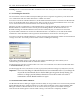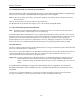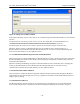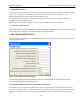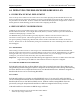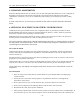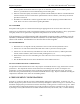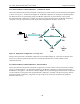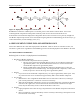User's Manual
Table Of Contents
- 1.0 PREFACE
- 2.0 INTRODUCTION
- 3.0 USING BCADMIN™
- _
- 3.1 SCREEN LAYOUT
- 3.2 ANATOMY OF A CONNECTION LINE
- 3.3 CONFIGURING INDIVIDUAL BREADCRUMBS
- 3.4 RADIO SETTINGS
- 3.5 REACHBACK SETTINGS
- 3.6 FORWARDING SETTINGS
- 3.7 SECURITY
- 3.8 BCADMIN PREFERENCES
- 3.9 MAPPING WITH FUGAWI TRACKER
- 4.0 DEPLOYING THE BREADCRUMB WIRELESS LAN
- 6.0 Troubleshooting
Rajant Corporation XL, XLE, XLV BreadCrumb
®
User Guide
- 32 -
3.7.5 ZEROIZING THE ACCESS ID/FACTORY RESET
The user will see the LED cycling through all seven (7) colors. When the LED finishes cycling through
all seven (7) of its colors, it means that the zeroizing/factory reset is complete.
Note: If there is no cycling of the colors, it means that a problem exists and that the unit should be returned to
Rajant for repair.
After the zeroize/factory reset, the unit will boot up automatically.
The BreadCrumb Access ID and other settings can be erased remotely through BCAdmin.
3.7.6 AES-256 ENCRYPTION WITH OPENSSL
Note: OpenSSLis currently undergoing FIPS 140-2 certification. For its current status, visit the Open Source
Software Institute’s website at http://www.oss-institute.org.
Inter-BreadCrumb-device communication can be encrypted using OpenSSL in order to provide a secure wireless
backbone. Traffic to or from wired devices and networks connected via a BreadCrumb device’s Ethernet port and
wireless devices associated with BreadCrumb devices is automatically encrypted as it passes through the
BreadCrumb network. No client device configuration is necessary, although it is important to note that traffic
between wireless clients and BreadCrumb devices should also be encrypted using WPA, WPA2, or WEP.
SETTING THE KEY
The key is a shared credential used by the BreadCrumb devices to encrypt and authenticate data. All BreadCrumb
devices in a BCWN must share a common key.
To set the key on a BreadCrumb device, the BCAdmin workstation must be connected to the BreadCrumb device
via the BreadCrumb device’s Ethernet port. This is in order to prevent the transmission of the key over an
unsecured wireless connection that the key will help to protect.
Important: In order to communicate to a BreadCrumb device via the BreadCrumb device’s Ethernet port, the
BreadCrumb device’s Ethernet interface must be placed into Bridge Mode in the BreadCrumb
device’s reachback settings. If a BreadCrumb device does not have an Ethernet port, you cannot set
its key.
If your BCAdmin workstation is connected to a BreadCrumb device via Ethernet, be sure that the
BCAdmin workstation’s radio is disabled in order to guarantee that the Ethernet connection is in fact
being used.
To set the key on a BreadCrumb device, open the General tab of its Properties window and click the button
‘Change Access ID/Key’ .You will be presented with a window resembling the following: