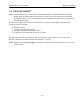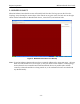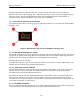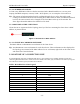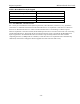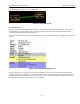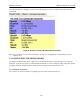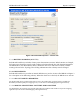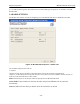User's Manual
Table Of Contents
- 1.0 PREFACE
- 2.0 INTRODUCTION
- 3.0 USING BCADMIN™
- _
- 3.1 SCREEN LAYOUT
- 3.2 ANATOMY OF A CONNECTION LINE
- 3.3 CONFIGURING THE BREADCRUMB
- 3.4 RADIO SETTINGS
- 3.5 REACHBACK SETTINGS
- 3.6 FORWARDING SETTINGS
- 3.7 SECURITY
- 3.8 BCADMIN PREFERENCES
- 3.9 MAPPING WITH FUGAWI TRACKER
- 4.0 DEPLOYING THE BREADCRUMB WIRELESS LAN
- 6.0 Troubleshooting
ME BreadCrumb User Guide Rajant Corporation
Figure 3. BCAdmin Screen at Startup (No Network Address in the 10.0.0.0/8 Range)
When BCAdmin is able to communicate to a BCWN, the network topology is shown in the Topology
Area, as below (your network will look different).
3.1.1 TOPOLOGY AREA
The Topology Area shows the topology (logical shape) of your network as it changes. BreadCrumb
devices and client devices (laptops, etc.) are shown graphically, as well as the links between them.
Important: The Topology Area shows the logical layout of your network, not the physical layout. While
there may be some correlation between the picture you see and the physical locations of your
BreadCrumb devices and client devices, physical locations are not represented in this diagram.
Tip: BCAdmin makes an effort to layout the Topology Area in an easily readable way, with a minimum
of line intersections and superimposed boxes. Sometimes, however, the screen can get cluttered.
BCAdmin provides two features to help cope with this, which may be used in combination:
• A Play/Pause button in the toolbar below the File menu allows you to enable/disable continuous
layout, effectively allowing you to ‘lock’ BreadCrumb devices in place.
• BreadCrumb device and client device icons can be dragged to desired positions in the Topology
Area using the mouse.
The larger blocks in the Topology Area represent BreadCrumb devices. The smaller blocks with blue
outlines represent client devices.
- 13 -