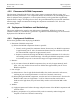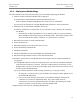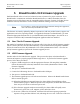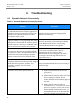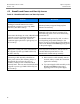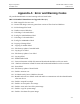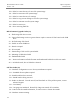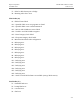User's Guide
Table Of Contents
- FCC Compliance Statements
- IC Compliance Statements
- GNU General Public License Statement
- Copyright Statement
- Preface
- 1 Introduction to BreadCrumbs
- 2 Description of a BreadCrumb LX4
- 3 Using BC|Commander
- 4 Deploying the BreadCrumb Wireless Network
- 5 BreadCrumb LX4 Firmware Upgrade
- 6 Troubleshooting
- Appendix A: Error and Warning Codes
- Appendix B: GNU General Public License
- Appendix C: Using Pole Mount Bracket
Rajant Corporation BreadCrumb
®
LX4 User Guide
03-100117-001 Version: 2.12
code (see Appendix A for an explanation of error codes). Leaving the USB storage
device connected, turn power to the BreadCrumb OFF and then ON again. Observe the
Status LED to monitor progress. If, during this second firmware upgrade attempt,
another error occurs, take note of the new error code and then apply for technical support.
6. When complete, turn power to the BreadCrumb OFF, disconnect the USB storage device,
then turn power to the BreadCrumb back ON.
5.3 USB-Based Zerioze
As of firmware version 10.27, there is a USB-based Zeroize feature. This feature does not upgrade
or in any other way affect the firmware version running on the BreadCrumb. This process takes
place at the BreadCrumb's location and requires a properly prepared USB storage device. To
perform the firmware upgrade process, follow these procedures:
1. Prepare a USB storage device using BC|Commander by selceting the “Zeroize (Do Not
Upgrade)” option in the USB Flash Manager. Please see the BC|Commander User Guide
(Administrative Tasks – USB-Based Zeroize) for more detailed instructions on how to
properly prepare the USB storage device.
2. Turn power to the BreadCrumb OFF.
3. Connect the USB storage device to the BreadCrumb's USB port.
4. Turn power to the BreadCrumb ON.
5. The USB-based Zeroize process will take less than a minute. Observe the BreadCrumb's
Status LED to monitor progress. Wait for the LED to flash error code 32 “BreadCrumb has
been zeroized.”
6. Turn power to the BreadCrumb OFF, disconnect the USB storage device, then turn power to
the BreadCrumb back ON.
25