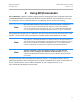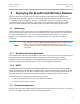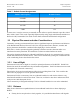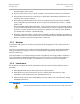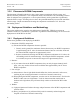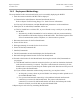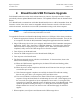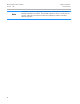User's Manual
Table Of Contents
- FCC Compliance Statements
- IC Compliance Statements
- Copyright Statement
- Preface
- 1 Introduction
- 2 Using BC|Commander
- 3 Deploying the BreadCrumb Wireless Network
- 4 BreadCrumb USB Firmware Upgrade
- 5 Troubleshooting
- Appendix A: Error and Warning Codes
Rajant Corporation BreadCrumb
®
LX4 User Guide
03-100117-001 Version: 1.04
4 BreadCrumb USB Firmware Upgrade
Each BreadCrumb relies on low-level software known as firmware for proper execution. Rajant
periodically releases updated BreadCrumb firmware. The updated firmware must be obtained from
Rajant.
For a BreadCrumb to communicate with other BreadCrumb devices or a BC|Commander client, the
firmware version of the device must be compatible with the firmware versions of all other devices
within the network, and with the version of BC|Commander running on the client computer.
Note
For procedures to install and upgrade the BC|Commander management application,
refer to the latest BC|Commander User Guide.
To upgrade the firmware on a BreadCrumb through the device's USB port, follow these procedures:
1. Obtain the appropriate firmware file from Rajant for your BreadCrumb model. Save the file
on a computer on which the BC|Commander management application has been installed.
2. Plug a USB storage device into your computer and launch the BC|Commander management
application. Select “File,” then select “USB Flash Manager.” From this point, follow the
instructions that are displayed on your computer screen. When this procedure has been
completed, safely remove the USB storage device from the computer.
3. Turn off power to the BreadCrumb.
4. Connect the USB storage device to the BreadCrumb's USB port.
5. Turn on power to the BreadCrumb.
6. The firmware upgrade process will take several minutes. In the mean time, observe the
Status LED to monitor progress.
(a) When the USB firmware upgrade begins, the Status LED will start blinking yellow,
which identifies progress.
(b) When the process nears completion, the blink rate will increase from once per second to
several times per second.
(c) If the firmware upgrade completes successfully, the Status LED will start rotating
between red, green, blue, cyan, magenta, yellow and white colors.
(d) If an error condition is encountered, the Status LED will start repeating a particular
sequence of long and short blinks in red indicating the error code. If this happens, note
the error code (see Appendix A for an explanation of error codes). Leaving the USB
storage device connected, manually power off and then power on the BreadCrumb. Then
repeat the procedures starting from step 6. If, during the second firmware upgrade
attempt another error occurs, note the new error code and then apply for technical
support.
7. When complete, turn off power and disconnect the USB storage device.
21